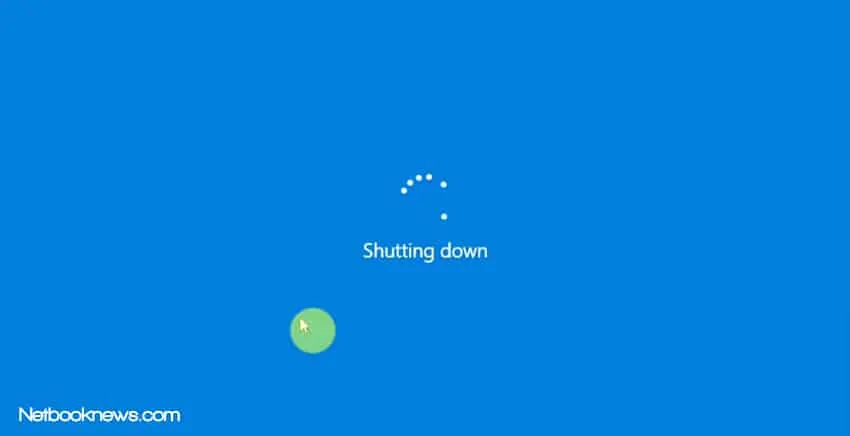You have probably asked yourself, “Why does my laptop take long to shut down?” Is there a way i can fix the slow shut down speed?
Well to day you have opened the right post. We will discuss the probable reasons why your laptop takes long to shut down whilst giving you tips on how to fix this.
Your laptop may take long to shut down because your RAM is low since its preoccupied with so many running programs.
Your laptop takes a long time to shut down because it is busy with programs that consume it’s RAM.
Why Does My Laptop Take So Long To Shut Down
Your laptop shut down time will be affected by software issues, hardware problems, having many programs running at the same time, hard drive problems, malware issues, page files issues & other software updates.
To make you understand the possible reason why shut down is taking long, let’s first understand the series of events that happen when you command your laptop to shut down.
What happens when you command the laptop to shut down?
First, once you click shut down, Windows OS sets in motion a series of events. First, it seeks for permission from all possible running programs.
It later reinforces that all these programs are shutting down forcefully. Consequently, the programs request you to save all work that you may not have saved.
Another event that occurs is that all hardware drivers are informed that the system is shutting down.
These will endeavor to ensure your computer hardware parts are left in a state which will be easy to start on the next boot.
..as Windows executes these shut down events, problems arise often causing a painful slow shut down of your laptop…
Unfortunately, as Windows executes these shut down events, problems arise often causing a painful slow shut down of your laptop.
Having seen the series of events your laptop goes through to shut down, let’s discuss the causes of a slow system shut down.
Before we dive deeper into our discussion, you need to remember that a laptop taking long to shut down is different from actually failing to shut down.
Fixing a Laptop Take So Long To Shut Down
1. Software issues
By the time you command your laptop to shut down, there are several programs running. Some may be started by you; others may be running in the background without notice.
Often, these software programs prompt you to save work you have unsaved before continuing to terminate and eventually shut down.
You just need to put your shut down command on hold and then click cancel, save your work; proceed to shut down.
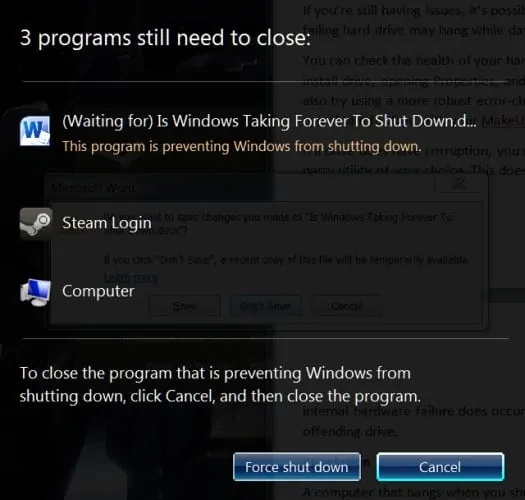
Other times, you may be prompted that there are programs preventing your system from shutting down but with windows providing a list.
In this scenario, you may press CTRL+ALT+DELETE; go to task manager and manually end the task that’s preventing your computer from shutting down.
2. Hardware Problems
Sometimes problems involved with hardware components connected to your laptop through the network may cause delay in shut down.
These may be involved in file downloads; transfer or a printer may be stuck with print requests and delay the shut down.
In other instances, device drivers may fail. Device drivers enable the operating system control hardware components of a computer.
Incase these drivers are outdated, they may cause delay in shut down. Ensure you install the latest drivers from the manufacturer.
3. Having many programs running at the same time
..How long the laptop may take to shut down depends on the number of programs running at a time…
How long the laptop may take to shut down depends on the number of programs running at a time. Each software program running consumes part of RAM, often cutting down speed.
On top of RAM consumption, the programs running need to be shut down individually. Ensure to shut down running programs first, while saving your work.
Other programs that need to be checked are those that start automatically when windows starts. These may include security software like windows defender or Skype.
These may want to finish up some tasks before they can be terminated. You may need to terminate these programs through the task manager before thinking of shutting down.
4. Problems with hard drive
Corrupted/ bad sectors on your hard disk may hinder data storage while programs are trying to save so that they shut down.
Cancel the system shut down and check scan the hard disk for any issues.
You can do this by going to ‘My computer/ This PC’, click right click the hard disk.
Go to properties, then tools. Under errors checking, click check. By end of scan you may be able to know whether there any bad sectors on your hard disk.
5. Having Malware
Known for causing havoc at anytime; malware work in so many ways that make your laptop dysfunctional. It may target your system at shut down so that it slows it down during this process.
Please ensure to always update your WINDOWS DEFENDER and other third party antivirus software that you may be using.
6. Having So many Page files
In Windows operating systems, a page file serves the purpose of an extension of your laptop’s RAM.
Least used data packets in the RAM are usually delivered to the Page file so that RAM caters for programs that are highly in need of memory.
At shut down, the operating system needs to clear all these page files. Sometimes, this may delay and eventually lead to a slowed shut down.
To sort this out, follow the steps below;
Press Windows button+R; type in regedit.exe then press enter.
Look for this directory: HKEY_LOCAL_MACHINE\SYSTEM\CurrentControlSet\Control\Session Manager\Memory Management
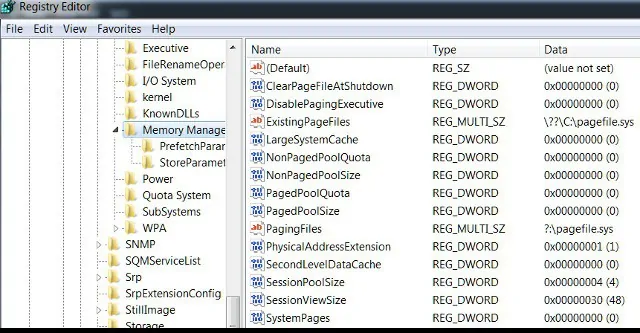
Look for the entry: ClearPageFileAtShutdown
Right click, click ‘modify’ and set its value to 0; this will speed up your shut down.
7. System Doing Software updates
Windows operating systems and other installed software like antiviruses may be installing updates by the time you decide to do a shut down.
Since most of these updates may be done in the background without your knowledge, trying to shut down may be slow as these programs tend to prevent it before installing.
The quickest fix to this is to let the updates finish installing because most likely this slow shut down may not happen continuously.
You manually do this by;
Step 1: Go to control panel, click system and security.
Step 2: From there go to windows updates and click ‘check updates’.
Step 3: Click install updates. When done, you may shut down your laptop.
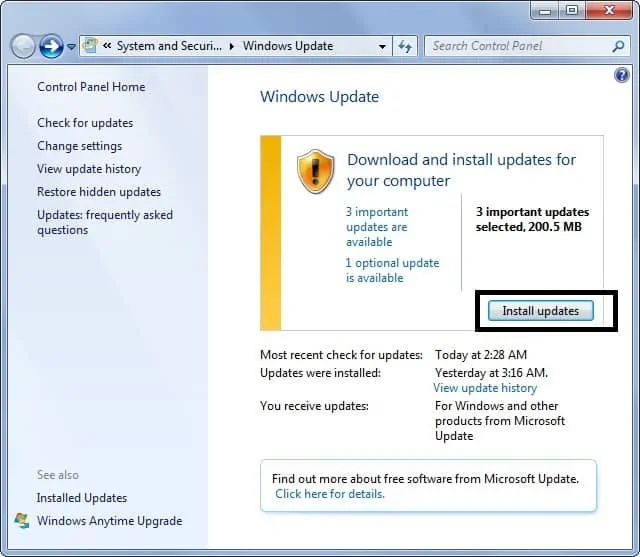
Conclusion
We have seen the various causes of a slow shut down in laptops. Some of the fixes are not quick but if you carefully follow them, you can boost the speed at which your laptop shuts down.
Remember not to quickly do a forced shut down from the power button. This will lead to loss of unsaved work.
Get rid of these slow shut down issues for good.

Kenny Trinh is a seasoned expert in the field of laptops and technology, boasting an extensive background enriched by years of hands-on experience and in-depth research. With a keen eye for innovation and a passion for staying ahead of the technological curve, Kenny has established himself as a trusted voice in the tech community. Holding a prestigious degree in Computer Science, he combines his academic insights with practical expertise to deliver valuable insights and recommendations to his readers and followers. Through his work, Kenny aims to demystify complex tech concepts, empowering individuals to make informed decisions and optimize their digital experiences.