“Should I leave my laptop plugged in all the time?” is one of the most common questions a new laptop owner always finds themselves asking. Today we find out why this is or isn’t such a good idea.
The short and simple answer to that question is no. You should try to avoid leaving your laptop plugged in and charging all the time to avoid battery degradation. Though there is a lot more to the story than just this.
Most laptop batteries these days are either lithium-ion batteries or lithium polymer batteries. While the names may sound different they are pretty similar in how they operate.
Before we talk more about why you shouldn’t leave your laptop plugged in all the time. Let’s talk about some common laptop battery myths and facts.
What does Overcharging & Discharging Your Battery Mean?
Overcharging
You must have had a family member or friend give you advice on how you should never leave your electronics plugged in charging all the time as that can “Overcharge” the batteries.
Well let us be the first ones to tell that there is no possible way you can overcharge your laptop battery. By leaving it plugged in all the time won’t actually charge it beyond its rated capacity.
When lithium-ion batteries and lithium polymer batteries reach 100% charge, the laptop will stop charging and run directly off the power cable. Once the charge level of the battery drops a bit it will recharge itself to 100% again.
This process will repeat itself constantly until you take the laptop off from charging. Though just because your laptop battery won’t overcharge still doesn’t mean you should leave it plugged in all the time.
Fully Discharging
If you let your laptop fully discharge for an extended period of time then it can cause permanent damage to the battery, and it might never be able to hold a charge again.
To put the definition of full discharge in more technical terms. It is when the battery runs out of power to the point where the chemical process in the battery cannot be fully reversed by charging, effectively rendering your laptop battery useless.
Battery Degradation
No matter how much you try to take care of your battery, overtime the cells within it will start to degrade and you will start noticing a considerable difference in the laptop battery’s capacity.
There are three main things that affect the lifespan of a laptop battery. These include.
- Charge/Discharge Cycle & Voltage Levels
- High Temperatures
Studies for how these factors affect battery performance and lifespan were conducted by Battery University. To learn about any information pertaining to batteries, just head on over to their website.
Charge/Discharge Cycle & Voltage Levels
A charge or discharge cycle can be defined as “the process of charging a rechargeable battery and discharging it as required into a load”.
This number is usually used to define how long a battery is going to last. When lithium-ion batteries, the most common laptop batteries are charged to 100% capacity they possess 4.2 volts per cell with an estimated 300-500 charge cycles lifespan.
So think of it like this, when your battery is nearly fully charged it has more voltage per cell, but as you use the laptop and the battery percentage decreases. The volts per cell will also gradually decrease.
Below is a chart that details how many charge cycles you can expect to get out of a battery if you only charge it to a certain percent.
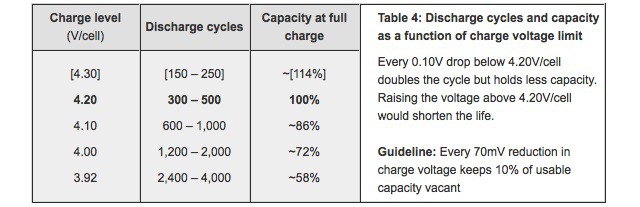
For every 0.1 Volts drop below the maximum 4.2 Volts per cell that lithium-ion supports you can nearly double the charge cycle.
As you can see from the chart if you only charge your battery to around 80% your battery can withstand 600-1000 charge cycles as compared to just 300-500 if you kept it at a 100% all the time. This is why you often hear people telling you to only charge your electronics to 80% battery capacity.
So if you left your laptop plugged in charging all the time, it would significantly reduce the number of charge cycles the battery can support. You could start seeing battery degradation before the laptop is even a year old.
We would recommend only charging it to around 80% and then using it on battery power from then onward. Also be sure to not let the battery level drop too low before charging as that can have adverse effects as well.
High Temperatures
Another test conducted by battery university stated that high temperatures can also have a negative effect on your laptops battery. Any temperatures higher than 30C will without a doubt damage your battery.
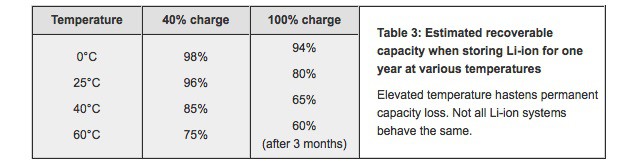
From tests conducted by Battery University, if you store your battery charged at 100% at a temperature of over 40C for one year. The maximum battery capacity will drop to just 65%.
When you leave your laptop plugged in all the time, it can produce quite a considerable amount of heat. Those high temperatures are as we have clearly seen not good for your batteries internals.
If you plan to leave your laptop stored for a prolonged period of time it’s best if you take the battery out from the casing if possible. Always store it in a cool area where temperatures don’t exceed 30C.
So if you have a habit of leaving your laptop plugged in all the time, using it outside on a hot sunny day, or leaving it inside a hot car. It’s best if you stop doing that.
What If I Have A Gaming Laptop?
If you own a gaming laptop then you’ll know that in order to get the maximum performance out of your machine you will need to have the power cord plugged in all the time.
Most batteries that come equipped in gaming laptops just can’t output the power needed to run the CPU and GPU at max tilt.
Sadly, there is no workaround for that, if you can remove your laptop battery and just run it directly on the power adapter that would be a good option. Though as most modern gaming laptops don’t have removable batteries this really can’t work for most of you.
However as most of the current will be going to powering the internal components your battery is only going to be trickle charging at best. So it should be okay for short periods of time.
Get A Battery Report
If you want to know how your charging habits have affected the battery life of your laptop. You can run a battery health report check inside Windows command prompt. You won’t even need an external software.
Step 1: Click on the Search Bar near the Windows Start Menu button
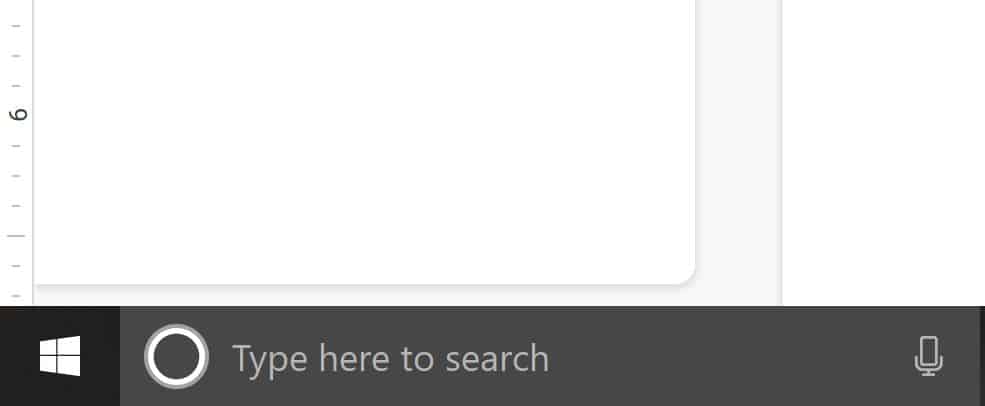
Step 2: Type in “CMD”
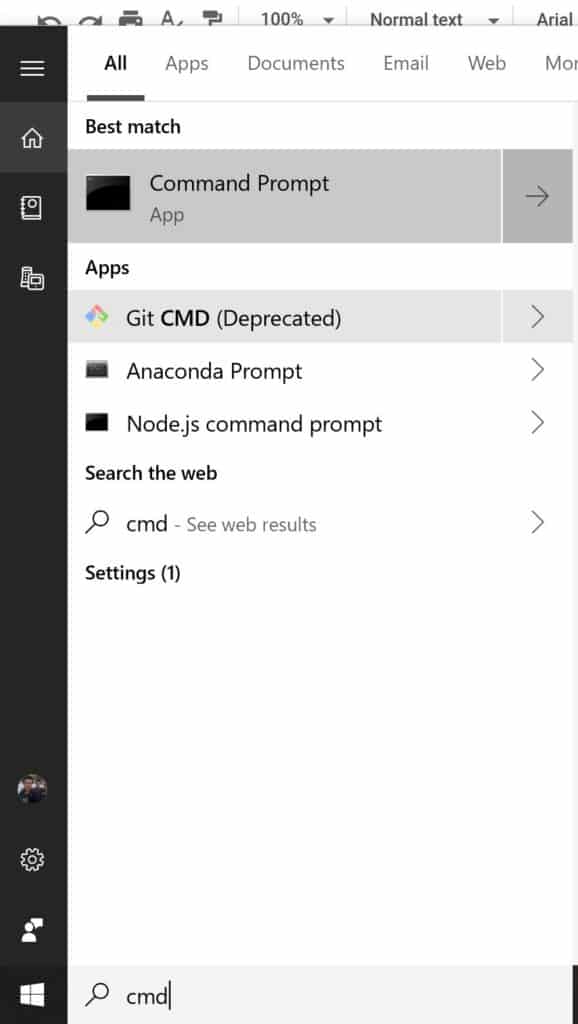
Step 3: Right Click on Command Prompt.
Step 4: Click on “Run as Administrator”
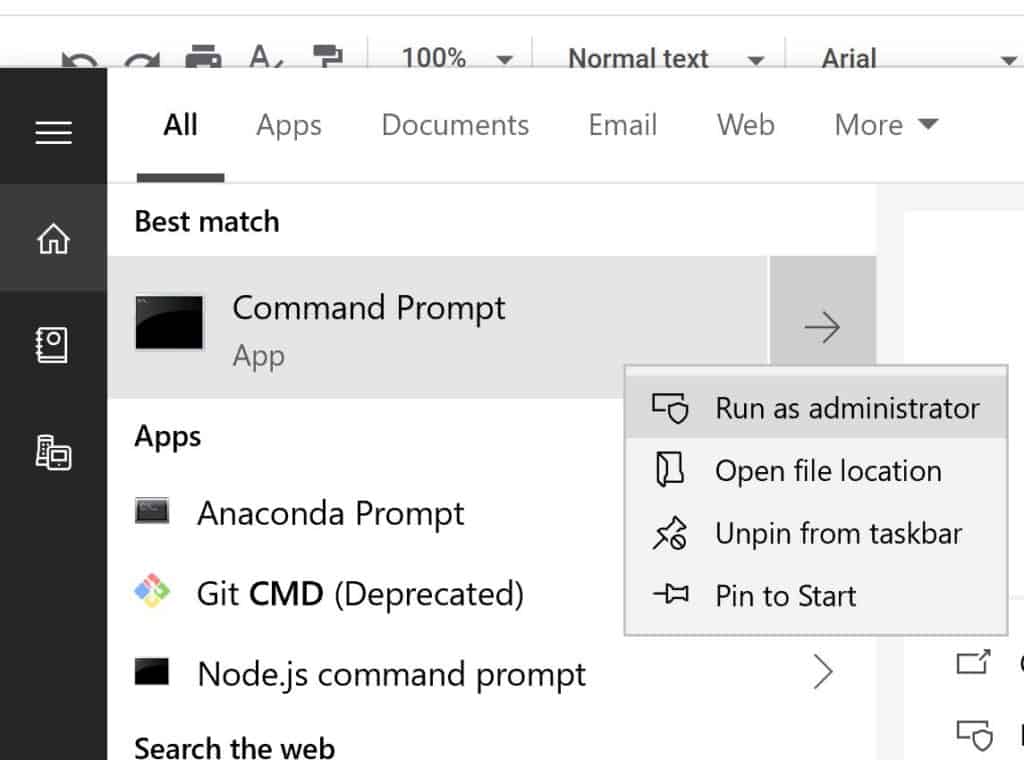
Step 5: You will be presented with a layout like this.
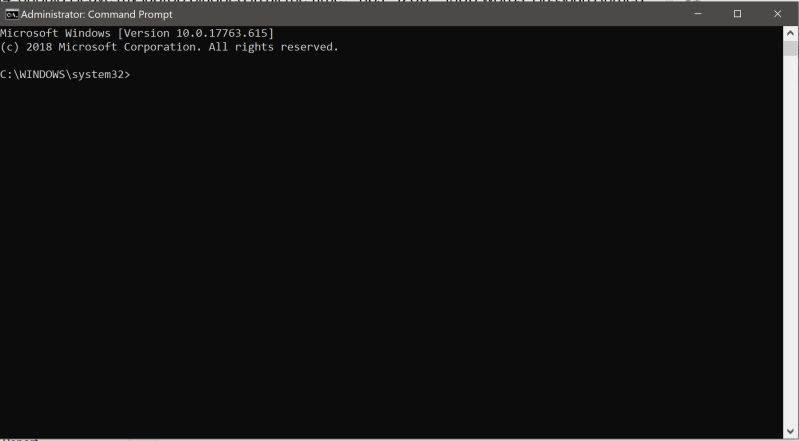
Step 6: Type in the command “powercfg /batteryreport”

Step 7: Once finished it should give you the URL of where the battery report is saved. Copy it from CMD.

Step 8: Open File Explorer and paste it in the file path section
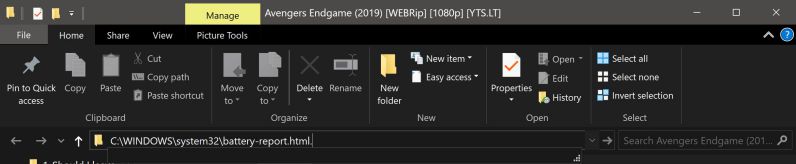
Step 9: A new tab will open in your browser with the battery report.
Step 10: The section Installed Batteries will give you info on your original and current battery capacity.
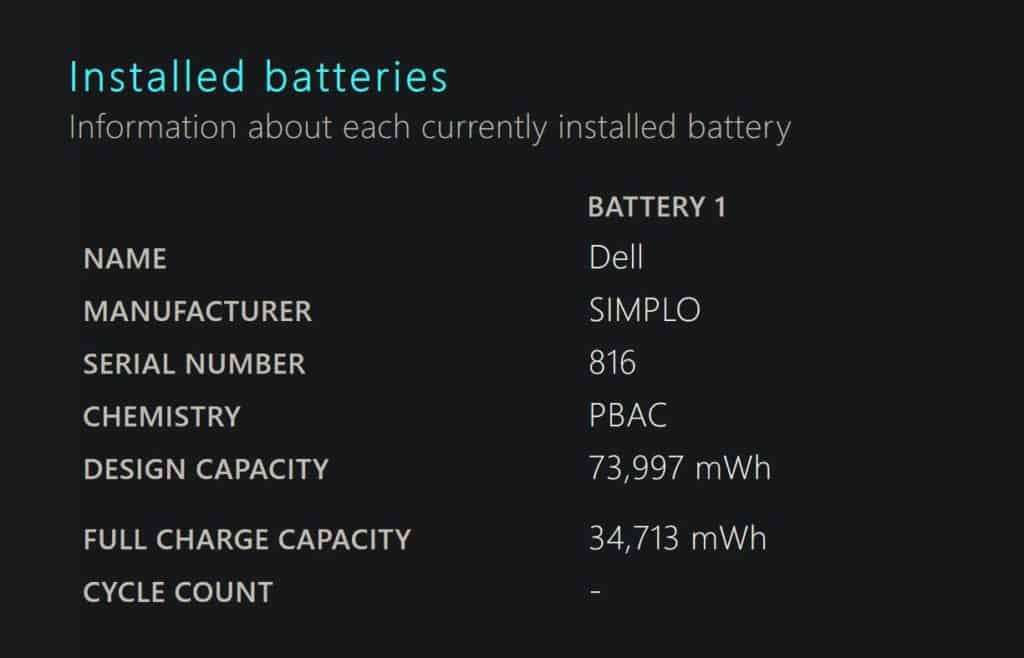
Step 11: The section Recent Usage gives you power stats over the last 3 days.
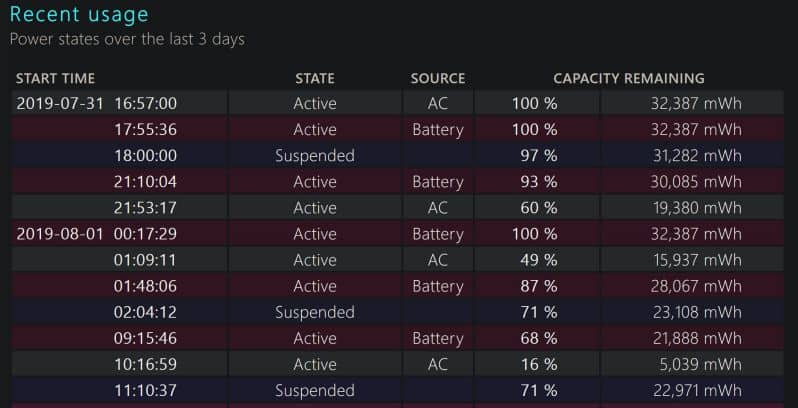
Step 12: The section Battery Capacity history gives you information on how the capacity has decreased overtime.
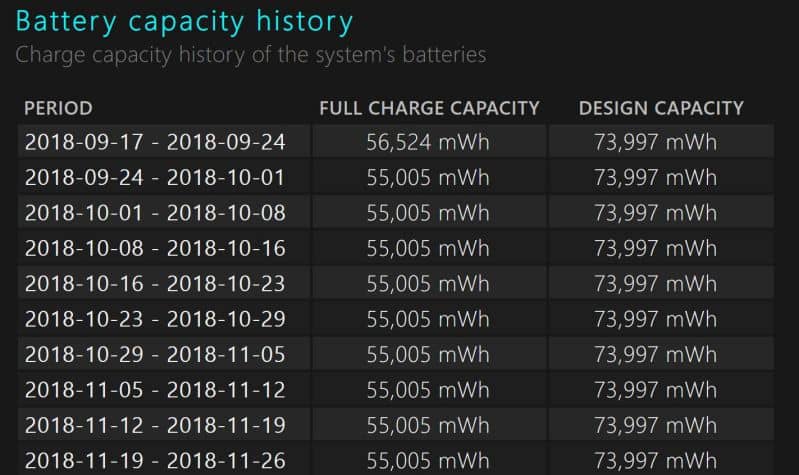
Step 13: The section Battery Life Estimates gives you an estimated battery life based on previous battery life drain recordings.
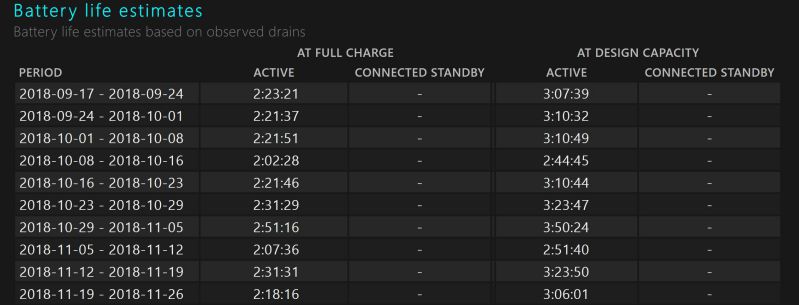
Conclusion
So after reading this guide, you should know all there is know about what happens when you leave your laptop plugged in charging all the time, and the consequences that can come along with it.
If you feel we missed anything out be sure to tell us by leaving a comment down below. Also feel free to tell us whether you use your laptop plugged in charging all the time or not, and how it has affected your battery performance and capacity.
Hassaan has been passionate about technology for as long as he remembers, and aims to provide you with all the information you need to find the right laptop for you.
