The PlayStation 5 hit the global market in November of 2020 and has been nothing short of a sensation since then.
Okay, we’ll be the first to admit that, perhaps, the tech behind the console probably wasn’t as far along into the future as we were expecting. But even with that, we would not contest the fact that this console has been a truly smashing hit.
But, while the PlayStation 5 itself is a joy to behold and use, one of the best things about the gaming console is its controller, the DualSense Controller. For all of the (possibly true) bad things that might be said about the PS5, its controller is a flawless work of art.
Some members of our team believe that the DualSense Controller ruins other console controllers for you. The immersive and flawless experience that it offers is so good that you only have to use it once to realize that nothing else will do.
Of course, it also helps that this controller lends itself to a wide variety of uses and is remarkably versatile. All of this and more is why it’s never a bad idea to know how to check the PS5 controller battery on a PC.
When you know how to do this, you give yourself an increased level of latitude when it comes to the things you can do with both your PlayStation 5 and its controller. With this in mind, here is everything that you need to know to access the battery features of your DualSense Controller from any personal computer!
The Complete Guide to How to Check Your PS5 Controller Battery on PC Without Stress
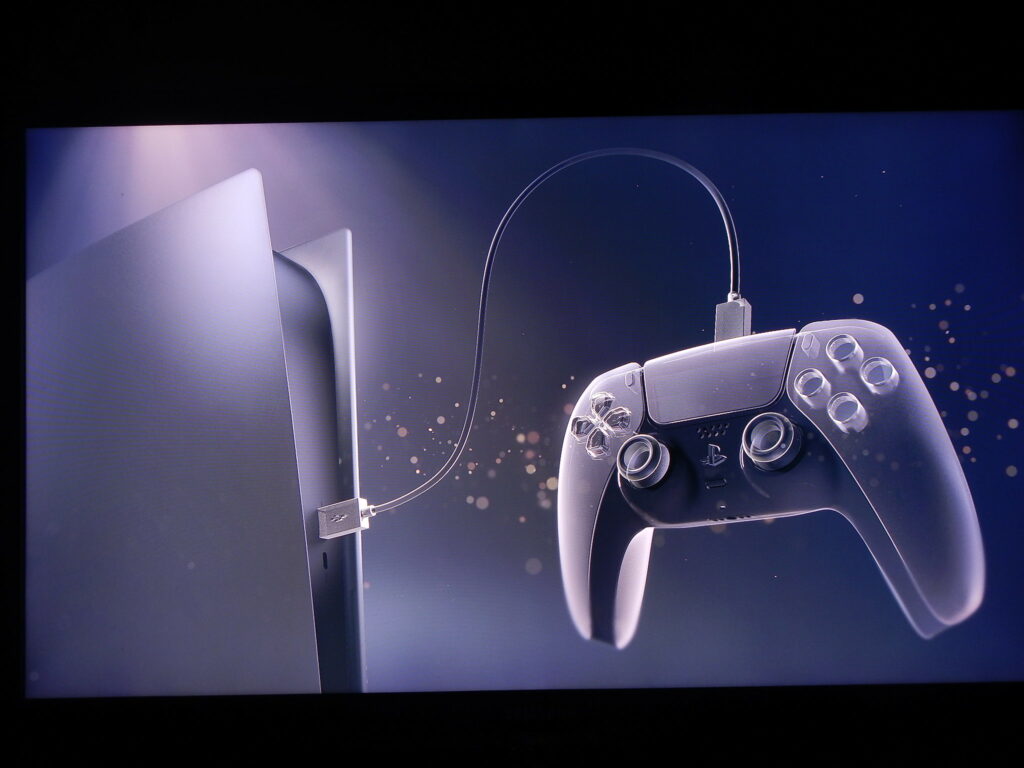
If you’re like most other PlayStation 5 owners, you probably have had a rather hard time trying to check out the battery level of your controller through a laptop. Because of this, you have probably had to do a lot of searching which is likely how you ended up on this page.
Well, we’re happy to tell you that your days of searching have effectively come to an end!
However, more than just telling you what you need to learn about how to check PS5 controller battery on PC, we’ll go one step further and highlight various tips and tricks that you can leverage to get so much more from your precious DualSense Controller!
Without wasting any more time, let’s get down to it!
How to Check PS5 Controller Battery on PC – A Comprehensive Approach

For those who are big fans of using their PS5 controller on their computer device, one of the biggest questions likely to plague your thoughts is how to check the PS5 controller battery on a PC.
This is important because no one would like their controller to die on them in the middle of an exciting gaming session. And, as is only to be expected, knowing the battery level of your controller is essential for knowing just when to plug it in to get some juice.
Well, the good news is that you won’t need to do anything complicated to find out the information that you need.
To start with here, you want to secure a USB cable and use that to connect your DualSense controller to your controller. Alternatively, you can opt to pair the two devices via Bluetooth.
Regardless of the approach employed, you’re certain to get the same results. That said, the means of checking the battery level will vary slightly.
Let’s discuss the two approaches now.
Approach One – Using a USB Cable to Check the Battery Level of Your DualSense Controller on PC
When it comes to using a USB cable to perform this function, the first thing you need to do is make your way to the Windows “Device Manager” tool. You can do this by simply using the search bar to look for “Device Manager”.
Once it brings your result, click on that promptly.
In the Device Manager, you need to look for the “Universal Serial Bus Controllers” option. Once you find this feature, you have to expand it. Doing so will show you a comprehensive list of all the USB devices that are currently connected to your computer.
At this point, you only need to look for your PlayStation 5 controller and double-click on it. This will show you a pop-up window. Just look for the “Power Management” tab here. Once you click on that, you will be promptly shown the current battery level of your DualSense Controller!
It’s that easy!
Approach Two – Using Bluetooth to Check the Battery Level of Your DualSense Controller on PC
To employ this method of approach accurately, the very first thing that needs to be done here is for you to access the “Settings” tool on your computer device. You can do this by either leveraging the Windows search bar or moving your cursor to the bottom-right corner of your screen.
You’ll find a message-shaped icon. When you click on that, it’ll show you the notifications panel which also contains a list of functions. Look for and click on “All Settings”. Once in the Settings tab, use the search bar at the top of the page to look for “Bluetooth”. This will lead you to the Bluetooth settings of your device where you will see the information of all Bluetooth devices connected to your PC.
Again, here, you just need to make your way to your PS5 controller, click on it, and find the “Battery” tab. Once you open that, you’ll be able to see the battery information of your controller.
How to Ensure Your PlayStation 5 Controller Battery Lasts on Your Personal Computer

Being able to use your PlayStation 5 controller on your PC tends not to be as much fun if you can’t get the battery to last an appreciable period, is it? Considering this, we’ll be sharing some of the best tested and trusted techniques for ensuring that your controller always lasts as long as possible when you’re using it on your computer!
These tips include:
One – Don’t Leave Your DualSense Controller On When Not Using It
Our first tip might sound like a no-brainer but you’d be astounded at how many people just leave their controller on and idle when not actively using it. Doing this has a direct effect on the lifespan of the battery. This is because the mere fact that the controller is on means that it’s consuming power.
To make sure your controller battery lasts you as long as it possibly can on active duty, all you have to do here is switch it off when not in use. You can do this by pushing down the PlayStation button for a few seconds. This will display the power menu and you can select “Turn Off” from there.
Two – Dim the Brightness of the Light Bar
There are a lot of things that make the PlayStation 5 controller a genuine beauty to behold. One of these things is its light bar. This feature adds a kind of shine and attractiveness to the device that is rather hard to describe.
That being said, you should know that a bright light bar is a real power guzzler. You can do something about this by pushing the PlayStation button on the controller till the power menu pops up. From there, look for the “Select Devices” option. Click on that and you will see another list of options.
You now need to find the “Brightness of the DUALSENSE 5 Light Bar” option. You can then dim the lights of the controller to your satisfaction subsequently.
Three – Consider Pairing With a USB Cable
Another great way that you can considerably maximize the battery life of your controller is to connect it to your computer via a USB cable instead of with the Bluetooth option. Before you say it, we know. Doing this limits your mobility with the controller considerably.
And, that’s true.
But, the tradeoff here is that, thanks to the USB cable, your controller would be charging the whole time you’re using it! This effectively means that you won’t ever need to cut your gaming session short because of a low-battery controller!
Four – Consider Using a Charging Station
Still along the lines of looking for the most creative way of getting more out of the battery of your PlayStation 5 controller, you also have the option of getting a charging station. Getting this gadget is great because it does a lot to ensure that your DualSense Controller has plenty of juice at any point in time.
This is because, just like when you connect your controller to your PC via a USB cable, this gadget will ensure that you can charge your controller even while you’re using it.
Bottom Line
And that’s all you need to know about how to check the PS5 controller battery on a PC. Also, you now know all there is to know to ensure that you can get the most use out of your PlayStation 5 controller on your PC.
If your gaming sessions have been cut short due to low-battery controllers in the past, you can say goodbye to all of that now!
Have fun playing!

Kenny Trinh is a seasoned expert in the field of laptops and technology, boasting an extensive background enriched by years of hands-on experience and in-depth research. With a keen eye for innovation and a passion for staying ahead of the technological curve, Kenny has established himself as a trusted voice in the tech community. Holding a prestigious degree in Computer Science, he combines his academic insights with practical expertise to deliver valuable insights and recommendations to his readers and followers. Through his work, Kenny aims to demystify complex tech concepts, empowering individuals to make informed decisions and optimize their digital experiences.
