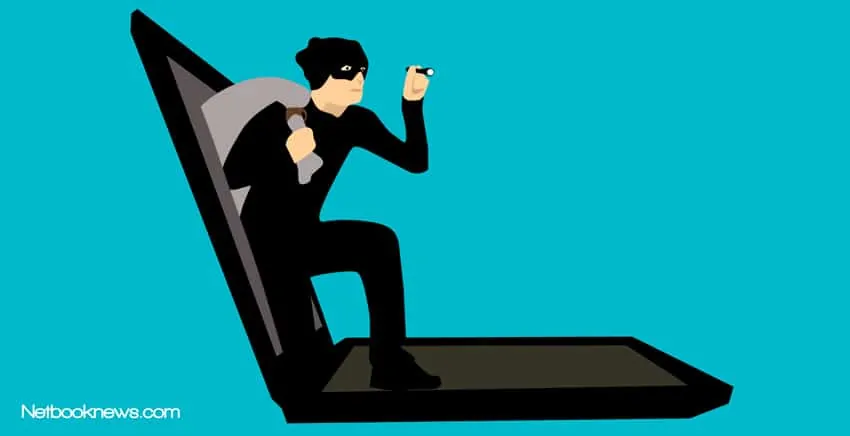In the early 2000s retrieving a lost or stolen laptop required a stroke of luck. However, in present-day, you can easily trace stolen laptops.
To trace a stolen laptop, use the following steps:
Launch Find My Device on Windows
Launch Find My Device on Mac
Track the IP address once your stolen laptop goes online
Use Dropbox or Gmail
Although a majority of this article covers steps to take to trace a stolen laptop, you can protect yourself from such a scenario by taking preventive measures.
Preventive Measures to Protect Your Laptop Against Theft
More often than not, a lost or stolen laptop occurs due to a fault on the part of the owner. It is either you were negligent or failed to exercise the necessary precautions. Read below for the necessary dos to protect your gadget.
- Never leave your laptop unattended to
- Ensure you make use of cable locks. Although this might not stop a thief, it can be a deterrent.
- Do not keep your laptop in the car
- Tag your laptop
How to Trace a Stolen Laptop?
Below, we cover the steps to be taken when trying to trace a Windows Pc or Mac Laptop.
Tracking with Find My Device on Windows 10
Laptops with Windows 10 have a built in feature that can locate your laptop. However, this can only function if it is enabled. That is, you turn it on.
So, when your laptop goes missing, you can trace it from another Windows device. The following are subsequent steps to take:
Step 1: Launch “Settings”
The first thing to do is go to the “Settings” on your “Start” menu. That is, the windows icon on the bottom left of your display screen.
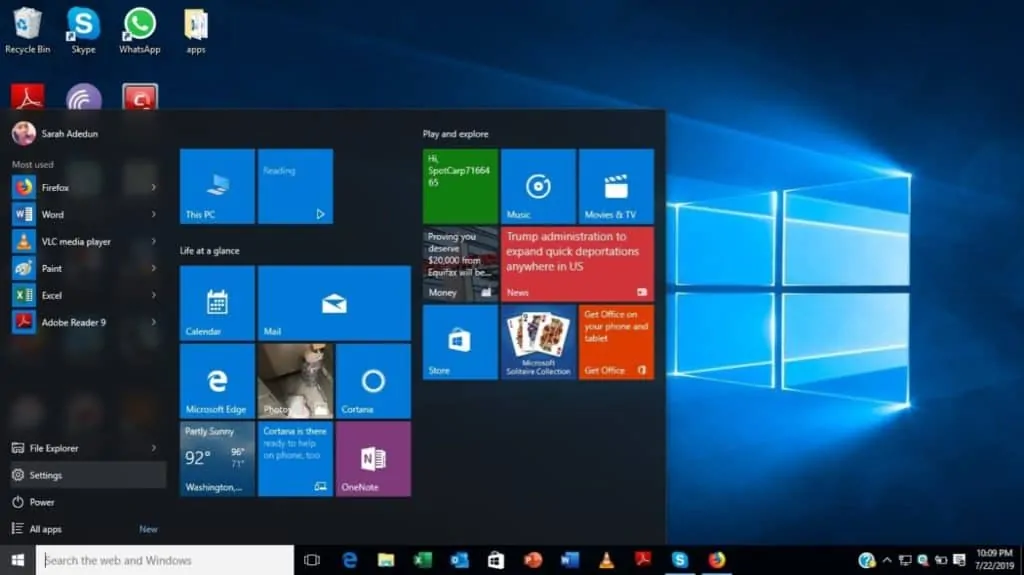
Step 2: Go to “Update & Security”
Once the settings menu opens, look for the “Update & Security” tab. Select it.
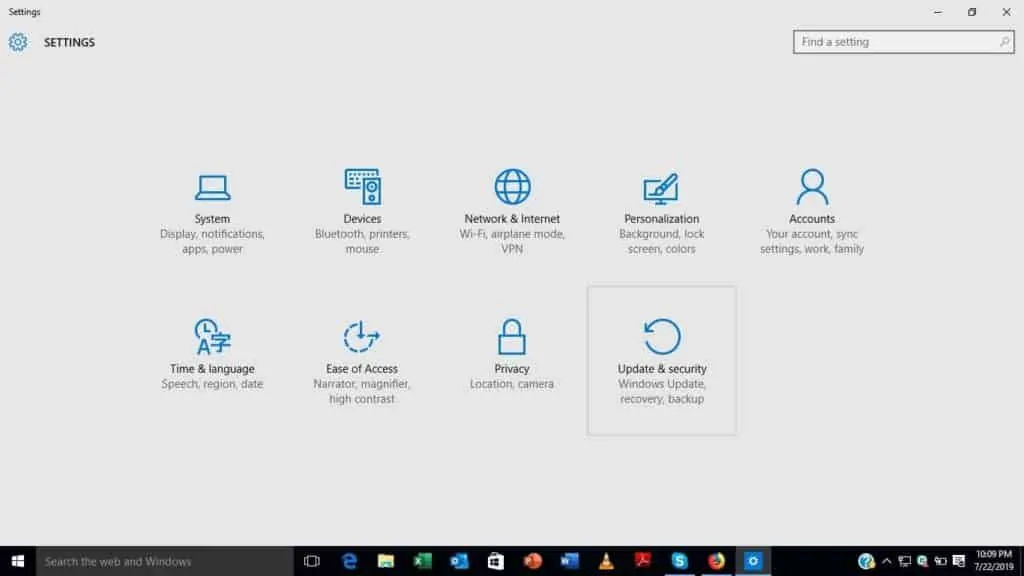
Step 3: Choose “Find My Device”
You will see a list of options on the menu for “Update & Settings”, but go to “Find My Device” and ensure that it is on.
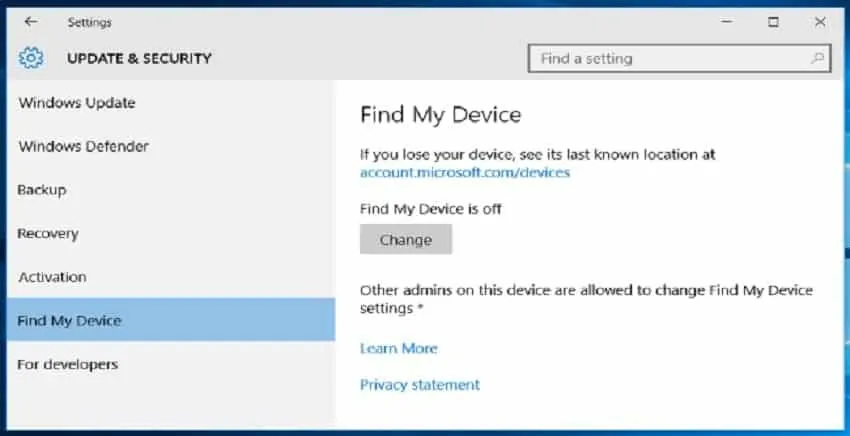
Step 4: Trace it with Microsoft Account
After enabling the feature, you can trace your laptop anywhere anytime. Just:
A. Go to the Microsoft Account Page
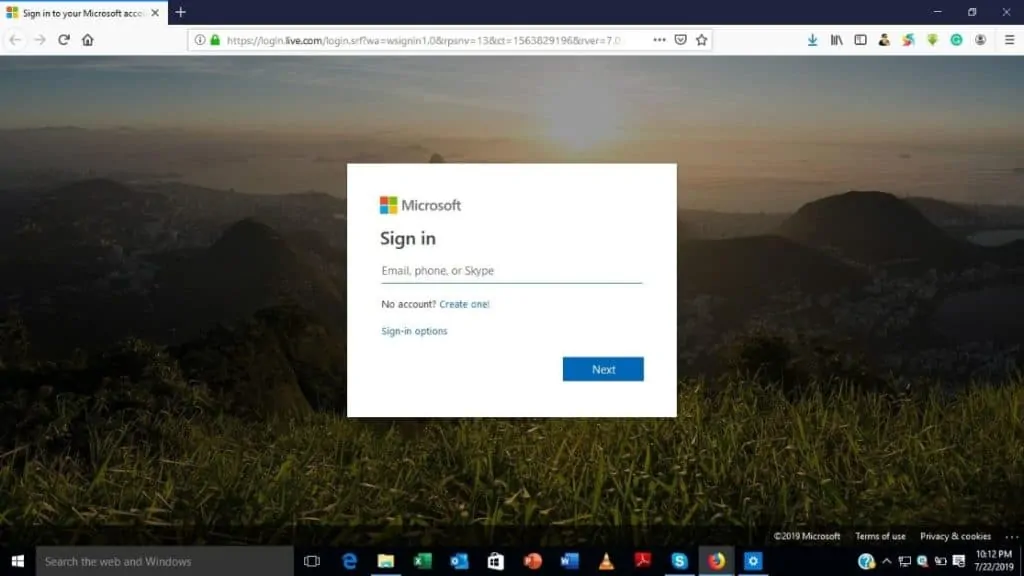
B. Sign in with details for your laptop
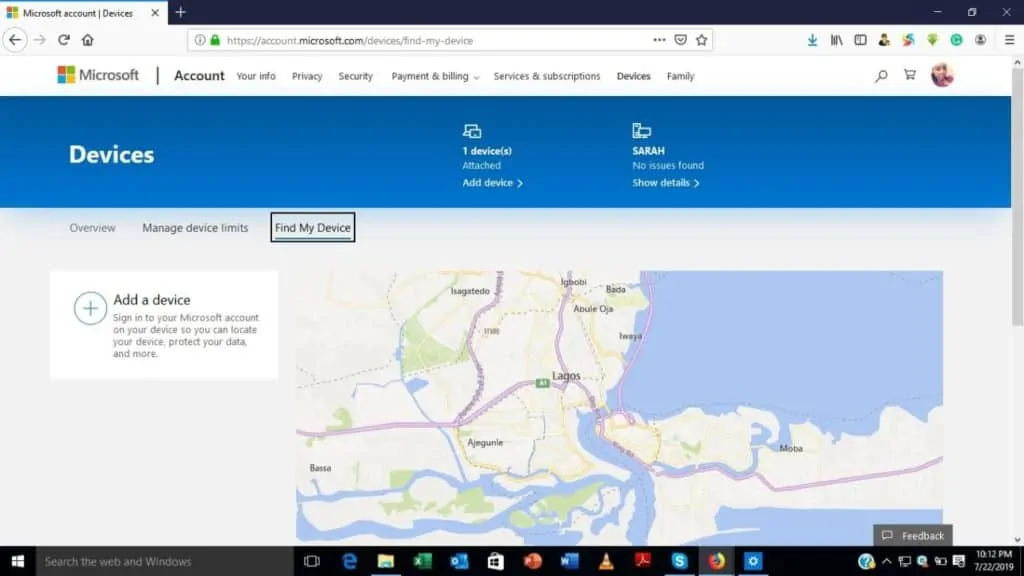
C. You will see the list of devices using the account details
D. Beside it, you have the option to “Find My Device”
E. After selection, a map of the last seen location of your PC will pop up.
Tracking with Find My Mac
Like Windows systems, Apple provides you with the option of tracing the last seen location of your laptop. It is aptly called “Find My Mac”. This can help you retrieve it. Just follow the steps below:
Step 1: Launch “iCloud Settings”
A. On the Mac PC, look for the menu and search for “System Preferences”.
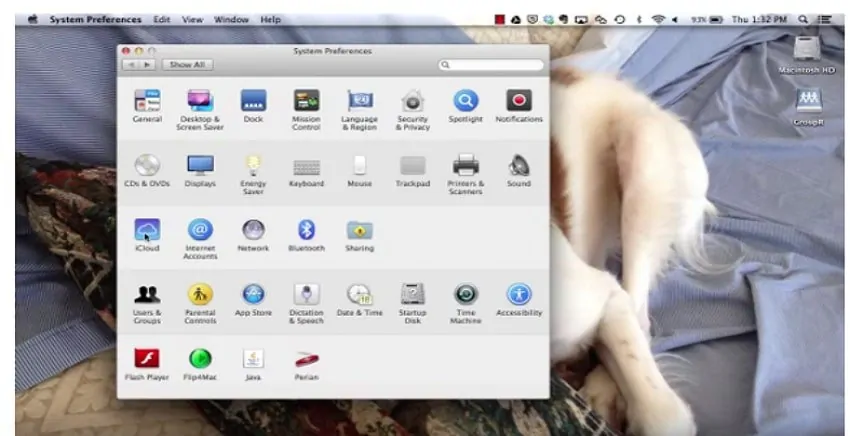
B. After, select the “iCloud” option.
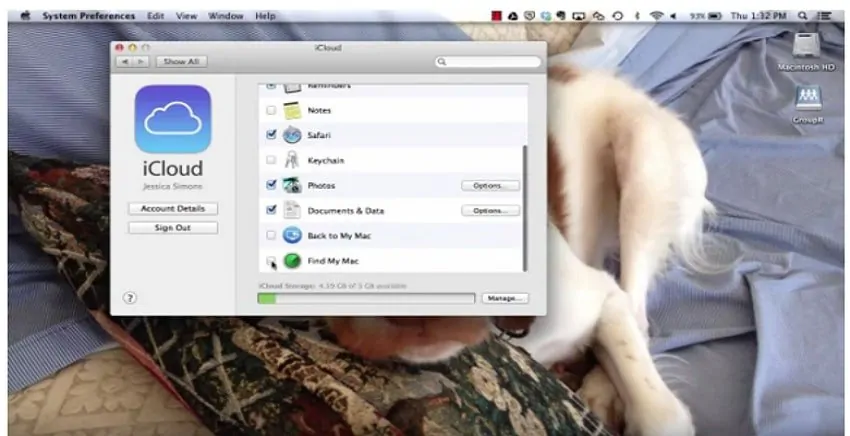
C. Note that you may need to sign in with your Apple ID
Step 2: Enable “Find My Mac”
A. Go through your settings on iCloud
B. Locate “Find My Mac”
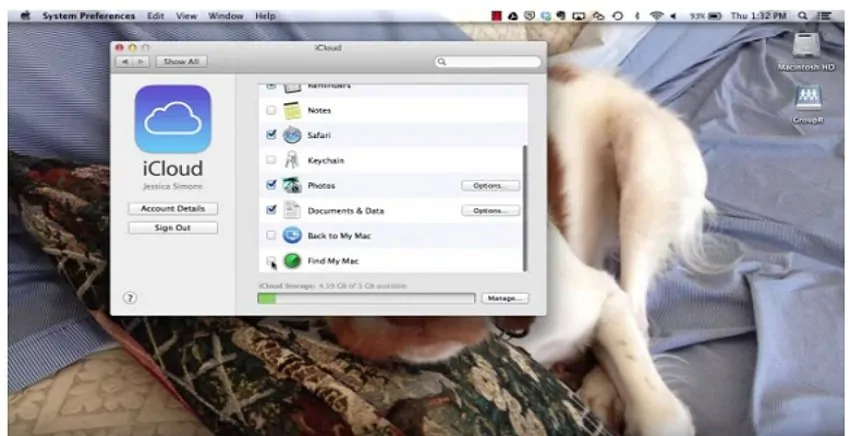
C. Ensure it is turned on
D. If it is not click “allow” when the OS prompts you to.
Step 3: Test it on iCloud
To check if the feature has been enabled properly,
A. Visit iCloud.com
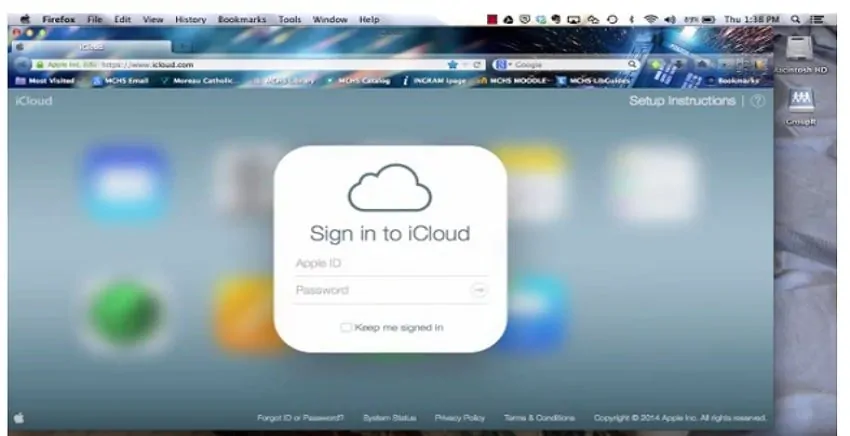
B. Log in with your Apple ID
C. Select the option for “Find my Device”
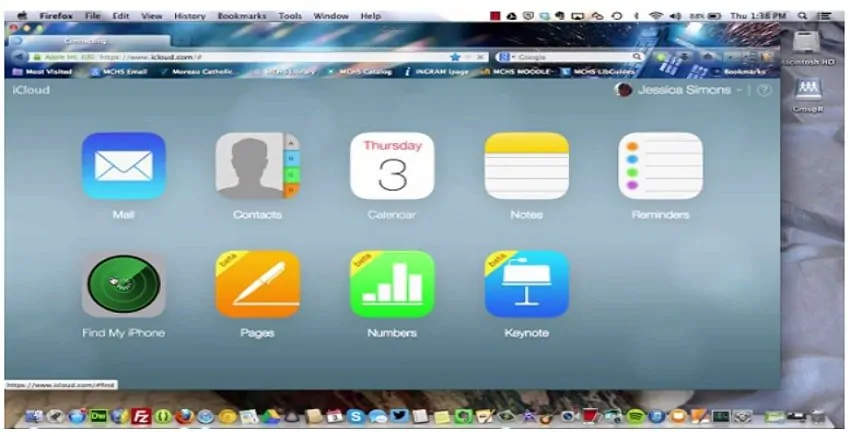
Step 4: Trace it on the Map
If you have a host of Apple devices, look for the one representing your Mac on the list of devices.
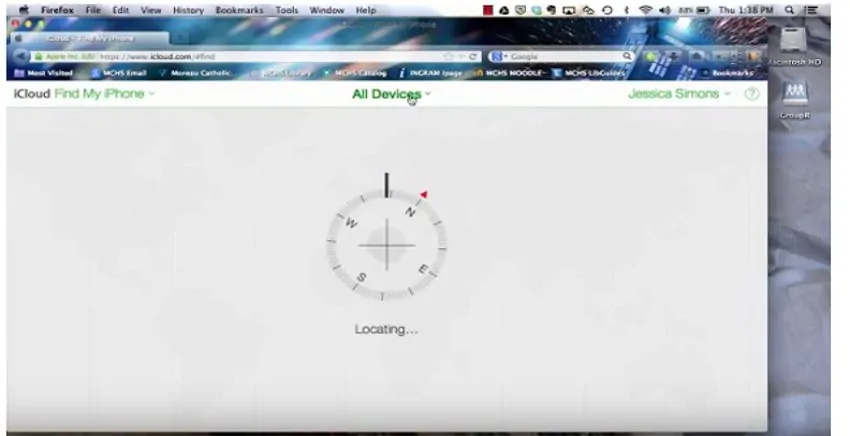
A. Select it
B. Apple brings up a map and you should be able to locate your device.
Other Perks
You can also remotely lock your device using the Find My Device tab to prevent unauthorized access.
Track the IP address
The IP address of your laptop can help you trace it in the event of a theft. However, this is only possible if the party with the stolen laptop uses it to access the internet.
Also, there is no guarantee that you will be able to find the physical location of the party responsible. But, you will be able to gain information about what they do online with your PC.
To trace your stolen laptop using the IP address, follow these steps:
Step 1: Download Third Party Software
You can download software like Adeona, Advatrack and Absolute. However, they must be on your system prior to theft.
Step 2: Locate IP address
After you download the software, frequent updates will be sent to the developer. Information regarding the IP address used to access the internet on the system will be communicated. In the case of a theft,
- Log on to the tracking website
- Enter your username and password
- Browse through the information on the current IP.
Step 3: Trace IP to a Physical Location
Knowing the IP address is just phase one out of two steps. You need to convert the IP into a physical location. In this case, you may have to reach out to the software owner.
However, there are often issues regarding privacy. But, if you are lucky, the software should have a GPS tracking which automatically brings out the physical address with the IP.
Use DropBox or Gmail
More often than not, we tend to forget to activate the option for Find My Device and also fail to have tracking software. However, all hope is not lost. Another way presents itself in the form of Gmail and DropBox.
However, you will only be using Gmail or DropBox to gain the IP address of the thief once the laptop goes online.
Using Gmail
Step 1: Log into Gmail on a browser
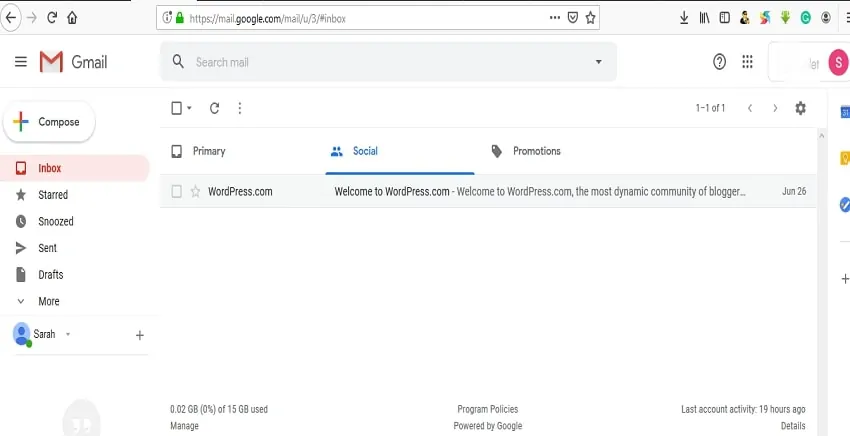
Step 2: Use the scroll bar until you get to the bottom
Step 3: Take a look at the lower right corner for the “Details” option
Step 4: Select the option and a new window pops up
Step 5: You will see a list of devices currently running Gmail in the window called “Activity on this account”
Step 6: Select “Show Details”, note down the IP address and try to get a physical location or hand it to the police for further investigation.
Using DropBox
Step 1: Log into your DropBox account
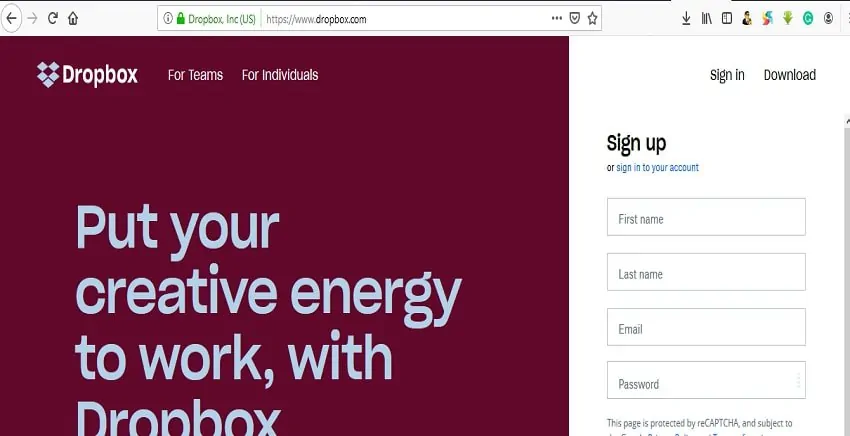
Step 2: Go to the “Settings” Menu
Step 3: Click on “Security”
Step 4: Within this window, check for a column tagged “Most recent activity”
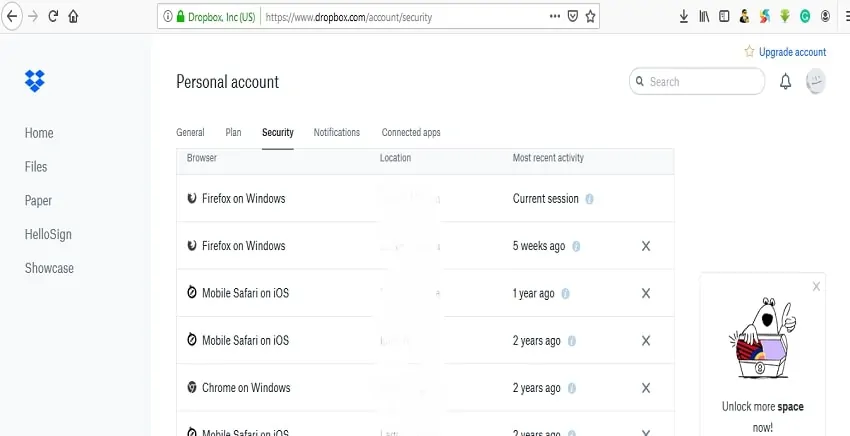
Step 5: Place the cursor over the “i” mark and you should get an IP address
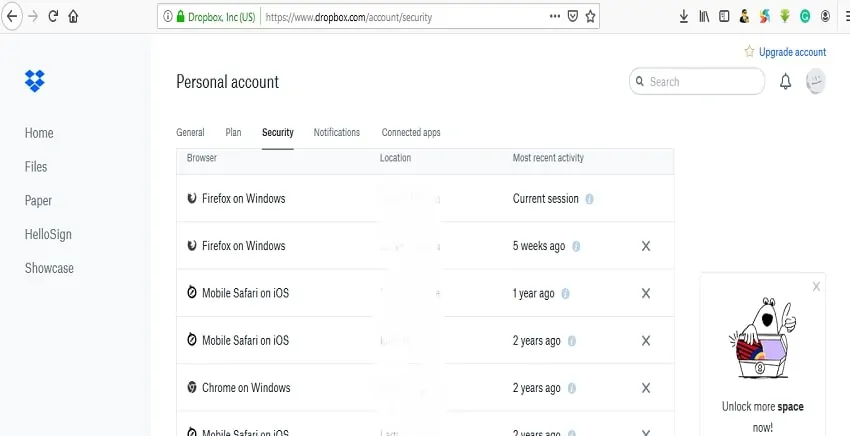
Is it Okay to Buy a Used Laptop?
If you are purchasing the laptop from an approved reseller, then there should not be a problem. However, if the purchase is run of the mill that is from a seller with a questionable source of obtaining the laptop, then no. It is not okay to buy from them.
You might find yourself having to speak to the police about where you obtained such product from. Therefore, although it is okay to buy a used laptop, ensure it is from a trusted or reputable source.
Can I Still Trace My Laptop Without Tracking Software?
Tracing a laptop requires having certain measures in place that make it possible. We enumerated ways to ensure that it is possible to retrieve your laptop through the presence of certain software.
However, without them, tracing becomes close to impossible.Therefore, while you still have the chance, ensure you enable one of the abovementioned to be on the safe side.
Conclusion
Sometimes, the theft of a laptop can be prevented. However, in the case where nothing could be done about the theft, the presence of certain applications makes it easier to trace and retrieve.
Manufacturers like Windows and Apple make it easy for consumers by having the tracker installed within the system. But, you the user has the responsibility of enabling it.

Kenny Trinh is a seasoned expert in the field of laptops and technology, boasting an extensive background enriched by years of hands-on experience and in-depth research. With a keen eye for innovation and a passion for staying ahead of the technological curve, Kenny has established himself as a trusted voice in the tech community. Holding a prestigious degree in Computer Science, he combines his academic insights with practical expertise to deliver valuable insights and recommendations to his readers and followers. Through his work, Kenny aims to demystify complex tech concepts, empowering individuals to make informed decisions and optimize their digital experiences.