With a portable laptop and a stable internet connection, you can pretty much work anywhere. However, there are certain times when several connections get priority access on your PC while your Wifi falls to the background.
In order to ensure your system has an optimum connection, you need to know how to tweak the settings of your laptop to get priority on Wifi. This can be done by:
- Editing network connections on your Windows PC
- Editing network connections on your Mac PC
If you no longer want to make use of a Wifi connection especially when going to a remote area, there are several ways you can connect to the internet.
What Is the Best Network Connection for Internet Use?
Although it seems that Wifi is everywhere and makes it easy to work on the go, there are still other network connections in existence. They include:
| Network Connection | Properties |
| Wireless | – Accessible from any location with network coverage – Use of frequency bands – Needs modem |
| Mobile | – Made available by smartphone providers with voice plans – Reasonable speed |
| Hotspots | – Provides access to the internet through the use of a router over a wireless local area network – Also uses Wifi technology |
| Dial-Up | – Users need to link phones to a PC to gain access to the internet – Cannot make or receive calls while it is on |
| Broadband | – Provided by either telecommunications or cable companies – Very fast – Uses several data channels for information transmission |
| DSL | – Full name is Digital Subscriber Line – Delivers service through telephone lines such as landlines – Surf the internet and call at the same time |
| Cable | – Another form of broadband – Users can access the internet through cable wires |
| Satelite | – Similar to wireless – Requires a modem |
| ISDN | – Full name is Integrated Services Digital Network – Delivers service through telephone wires – Users can send data and digital content – Both the internet provider and user need to install adapters to use the internet service |
How to Get Priority On Wifi
In order to prevent your Wifi access from having to compete with your other strong connections, you need to adjust the network setting. However, there are two popular operating systems on the market today:
- Windows
- MacOS
Both operating systems have different features and as a result, you cannot apply the setting to change priority on Wifi to both the same way. Below, we discuss how to change network settings for both Windows and Mac PCs.
How to Change Network Settings On Windows to Get Priority On Wifi
Use the following steps to adjust the network that gets priority access on your Windows PC:
Option 1: Using Control Panel
Step 1: Open Network Connections
The first thing you have to do is launch the menu for “Network Connections”. However, there are various ways to go about it.
Step 1a.1: Use the shortcut “Windows Key + X”
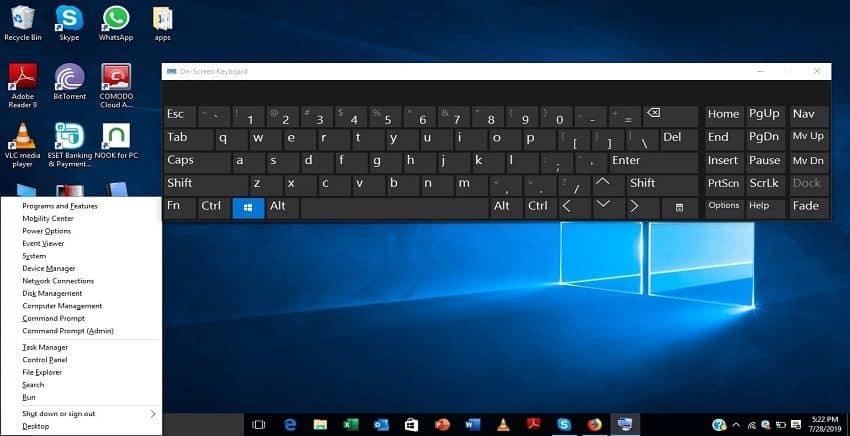
Step 1a.2: Select “Network Connections” from the popup menu
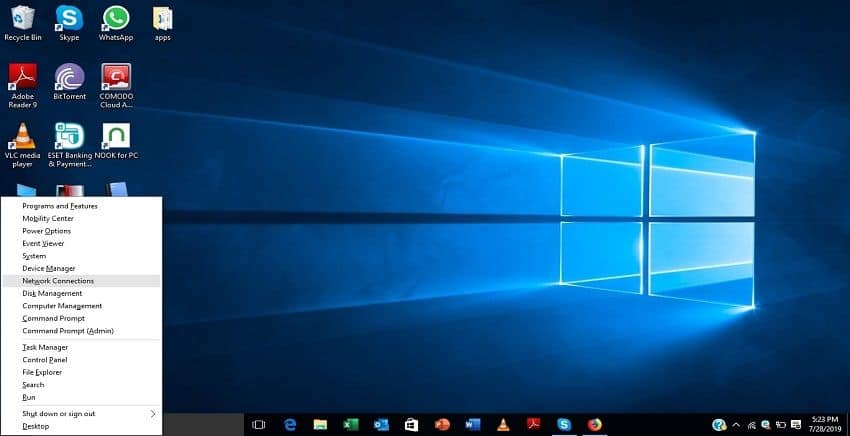
Or
Step 1b.1: Select the icon for“Network” on the bottom right of your PC.

Step 1b.2: Look out for “Network Settings” at the bottom and click it
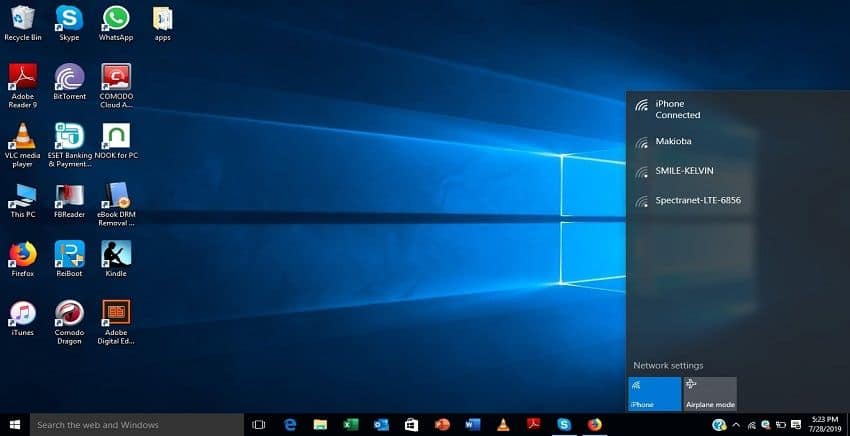
Step 1b.3: Wait for the “Network & Internet” menu to open

Step 1b.4: Scroll down and select “Change adapter options”
Or
Step 1c.1: Use your search bar to type “Network Connections”

Step 1c.2: Select “View Network Connections” from the results
Or
Step 1d.1: Use your search bar to type “Control Panel”

Step 1d.2: In the search bar for Control Panel, search for “Network Connections”
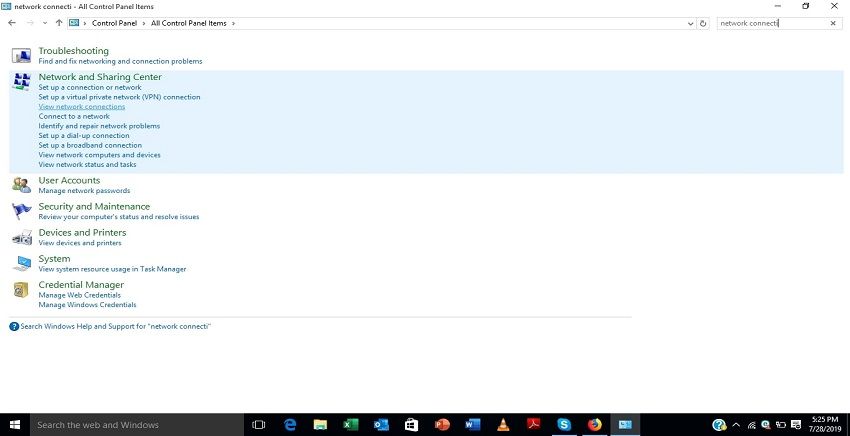
Step 1d.3: Select “View Network Connections” from the results

Step 2: Go to Advanced Settings
Next up is to ensure the right boxes have been ticked to give your system priority access.
Step 2.1: Select your Wifi Connection from the popup menu
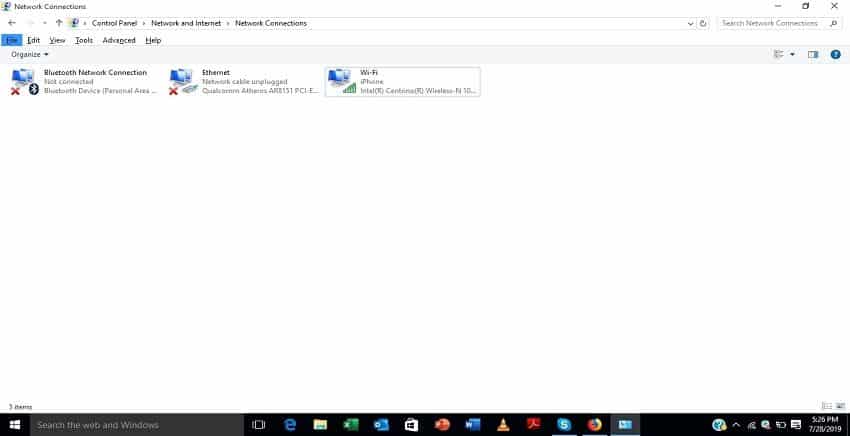
Step 2.2: Press the “Change settings of this connection” on the title bar

Step 2.3: Tick all the boxes to give priority to the network
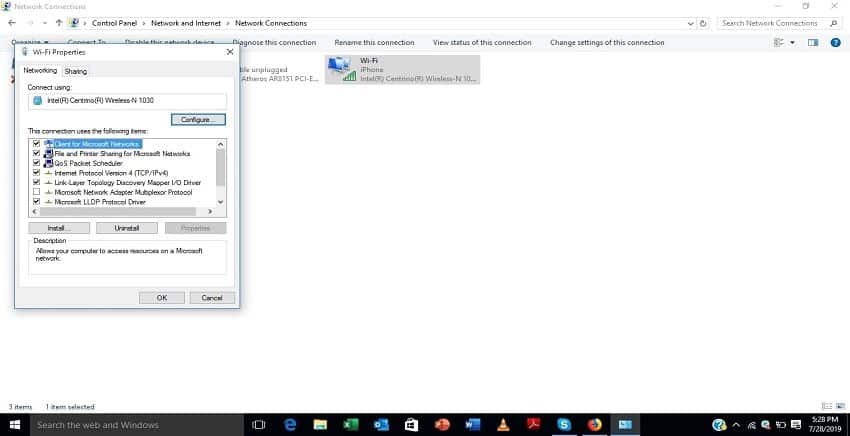
Step 2.4: Select “OK” when you are through assigning priority

Option 2: Using Network & Sharing Center
Instead of using the long method above especially when changing priority to a wireless connection, a simple alternative exists:
Step 1: Select the icon for“Network” on the bottom right of your PC.
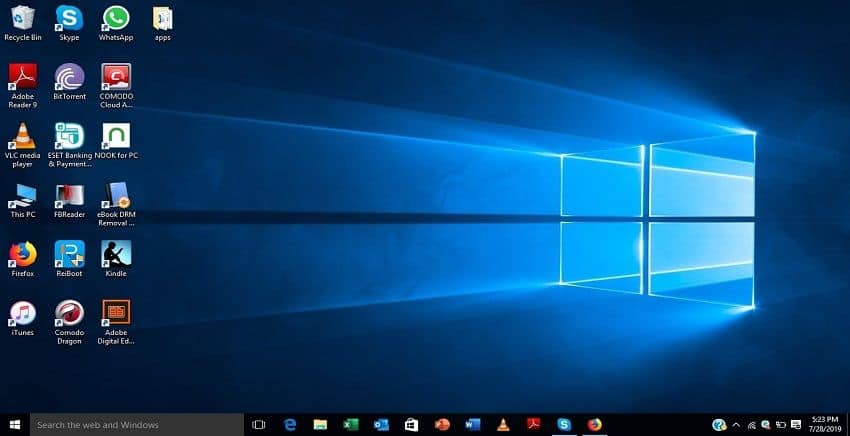
Step 2: Select your Wifi Connection from the popup menu

Step 3: Tick the box underneath which says “Connect Automatically”
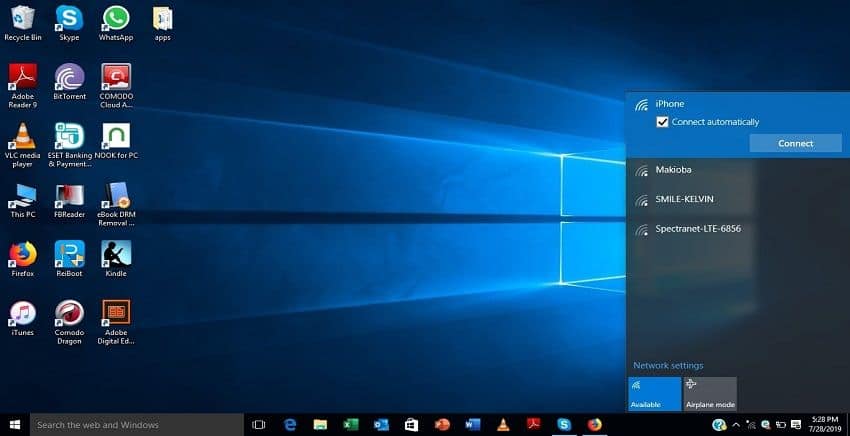
How to Change Network Settings On Mac to Get Priority On Wifi
Use the following steps to adjust the network that gets priority access on your Mac PC:
Option 3: Arrange Network Preference
In a Mac PC, you have the option to set the connection order for networks vying to connect with your system. Read below:
Step 1: Open Network
The first thing you have to do is launch the menu for “Network”. However, there are different ways to go about it.
Step 1a.1: Select the icon for “Wifi” on your PC’s menu bar. This should be located at the top of the display screen
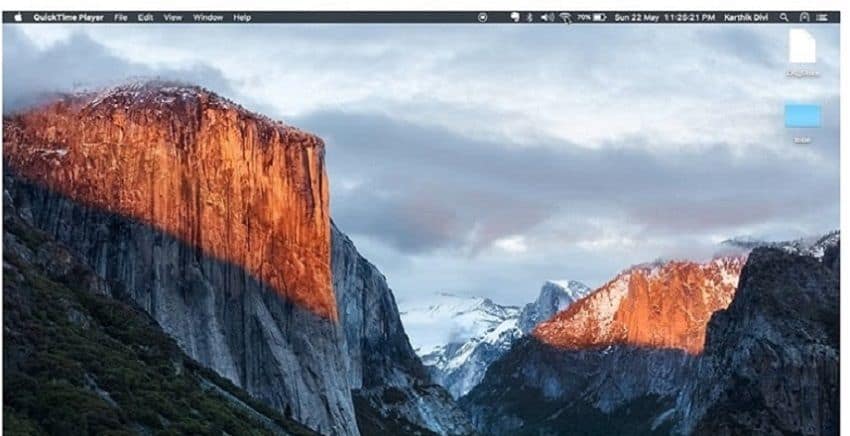
Step 1a.2: Look out for “Open Network Preferences”
Or
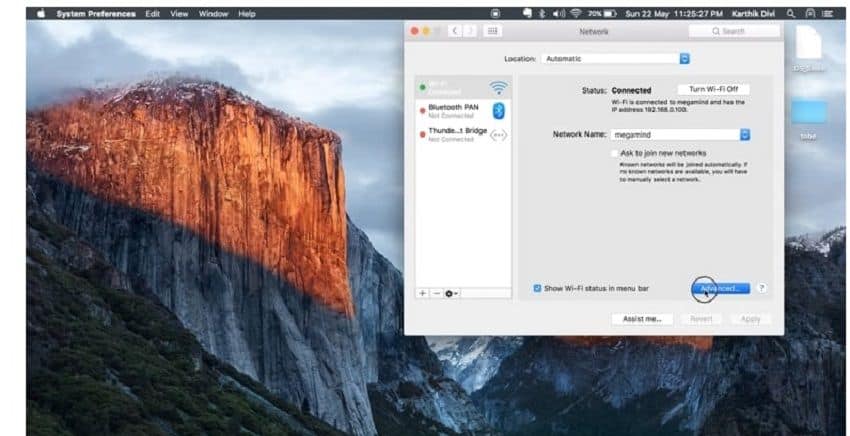
Step 1b.1: Launch “Settings”
Step 1b.1: Select “Network”
Step 2: Go to Advanced Settings
Next up is to ensure all your networks are ranked to give your system priority access.
Step 2.1: On the left of the Network window is “Wi-Fi” entry, select it and go to “Advanced”

Step 2.2: You will see a list of connections saved by your Mac
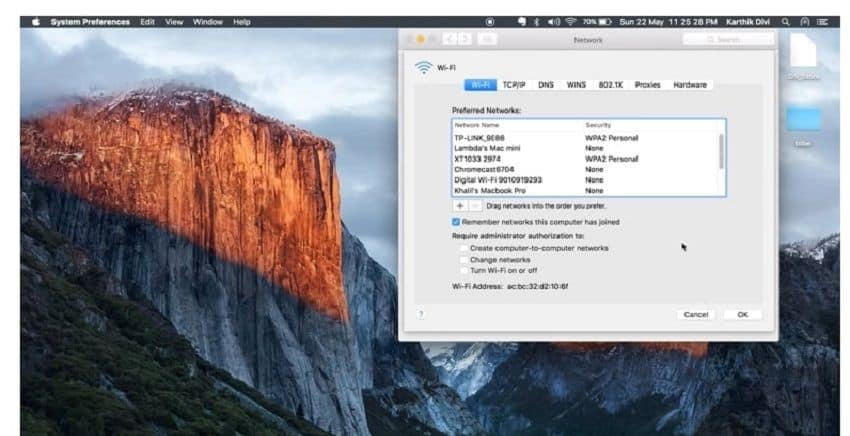
Step 2.3: Below the box, you will see two signs “+” and “-”use them to move the networks up and down.

Step 2.4: Select “OK” when you are through assigning priority
Can I Prioritize My PC On Networks?
Yes, you can. Most network providers allow you to adjust the settings of your router to ensure that your device gets optimum network. This is called Quality of Service (QOS). All you have to do is go to the address of the manufacturer of your router or modem and follow the relevant steps given.
What Happens If I Don’t Prioritize Network Connections On My PC?
If you do not prioritize the network connections on your PC, that will not stop it from performing its function. However, this means that your system can switch between connections without your interference.
For example, if your Wifi connection is on and set to connect to other networks with asking you, it can lead to your PC connecting to a public network. Most public networks are prone to hacking thereby leaving room for data theft.
Therefore, setting your network connection as priority prevents that.
Conclusion
One of the best ways to ensure uninterrupted connection to the internet is by ensuring a preferred network is placed at the top spot. Setting priority for Wifi is one of the most efficient ways to get this.

Kenny Trinh is a seasoned expert in the field of laptops and technology, boasting an extensive background enriched by years of hands-on experience and in-depth research. With a keen eye for innovation and a passion for staying ahead of the technological curve, Kenny has established himself as a trusted voice in the tech community. Holding a prestigious degree in Computer Science, he combines his academic insights with practical expertise to deliver valuable insights and recommendations to his readers and followers. Through his work, Kenny aims to demystify complex tech concepts, empowering individuals to make informed decisions and optimize their digital experiences.
