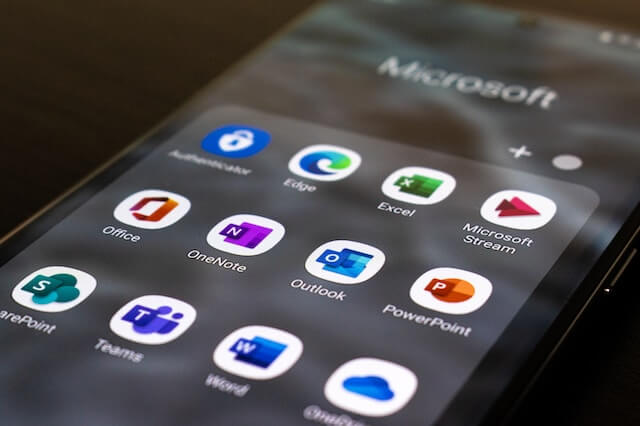Emails happen to be one of the first (and most relevant) resources employed for replacing receiving regular mail in your post and it has worked like a charm almost since the moment of its inception. This is why so many people weren’t hesitant to embrace all that this particular service had to offer. In the same vein, of course, it’s also why it remains to this very day one of the most commonly leveraged channels of communication whether we’re discussing business or pleasure.
The best part of using this resource is that (at least, for the most part) you can enjoy the services of most email providers at zero cost! All you need to do to access the services that they have to offer is start by opening an account and following the necessary verification process to confirm that you do in fact want this resource.
And with that, you’re essentially all set!
But, in using this form of communication, one potential problem soon rears its ugly head.
Take for example that you have an Outlook email account on your Mac device and you want to send an email to, say, a friend or colleague and you end up clicking the “Send” button a little too soon.
What do you do?
Do you just let that email sit as it is or do you issue a retraction?
What’s more, wouldn’t it just be awesome if you could just make it like you didn’t send the wrong email in the first place?
If you’re thinking along the lines of the latter question, there may be a way to get yourself out of this difficult situation without stress. You just need to know how to recall an email on Outlook Mac!
While this is very simple to say, you should know that this is an incredibly nuanced topic and will require you to have a fair bit of information. But you don’t have to worry just yet! Netbook News has got you completely covered on this front!
Here’s all you need to know about deleting an accidentally sent email on Outlook Mac in this day and age.
Recalling an Email on Outlook Mac – What It Even Means
Before we start taking a closer look at the finer specifics of learning how to recall an email on Outlook Mac, let’s take a couple of moments to even define what this exercise means in the first place. Ensuring that we do this can prove to be very invaluable to the overall learning experience here.
In the most basic sense possible, recalling an email simply means deleting it from the Inbox of the person you sent it to before they have had a chance to go through it. The email recall feature that Outlook boasts is somewhat similar to the delete features that certain social media platforms such as Telegram and WhatsApp use to ensure that you don’t allow a person to see a message that isn’t intended for them.
Along these lines, it should go without saying that there are several benefits that you can position yourself to enjoy, should you choose to learn how to recall an email on Outlook Mac.
The trickiest part of this entire deal is learning just how the entire process works. The main reason we say this is that unlike what we would see if we were using a platform like WhatsApp or Telegram, the process of recalling email is by no means a straightforward affair.
Having fully established this fact, let’s get into the nitty-gritty of things now.
Is It Even Possible to Recall Email on Outlook Mac?
While the idea of deleting messages that have been sent by the sender is a very common concept when you look at most social media platforms today, the very act is something of a novelty when it comes to the email setting.
More specifically, it also bears pointing out that Outlook is one of the few platforms that even offers this functionality in any significantly appreciable proportion. In saying that, it is also essential to stress that, while it is in fact possible to recall or delete a message that you have sent using Outlook Mac today, there are certain things that have to be in place for this feat to become achievable.
This is to essentially say that the process of recalling email on this platform isn’t automatic. Rather, it is contingent on the presence of several other crucial elements. We’ll be taking a closer look at what some of these are right now.
The Most Important Parameters to be Met Before a Recall on Outlook Mac Can Take Place
Due to the delicate nature of the task that is about to be executed, there are several elements that need to be in place for things to work out as planned. The four (4) most important ones to note are:
One – Both Parties Must be on the Same Exchange Server
Let’s just suffice it to say that one of the major reasons why it’s even remotely possible to recall sent emails on Outlook Mac is that you’re not exactly sending the mail under the usual circumstances.
To be more specific in this regard, if you’re to have any hope of recalling your email, both you and the recipient of the missive must possess an Exchange server account. But this alone isn’t enough. You and the recipient in question need to have Microsoft Exchange email accounts based within the same organization as well.
In addition to the above, you also need to establish that you both have Outlook as the same email client.
Two – Recipient’s Mailbox Must be Open
Yet another parameter that must be duly satisfied for you to accomplish your mission here is for the recipient of the email you want to have recalled to have their mailbox open during the window that you want to initiate the recall. If this parameter isn’t duly satisfied, you won’t be able to successfully delete that email from their inbox.
Three – The Message Must be Unread
Something else that has to be in place if your recall attempt is to be successful is for the email to have not been read before you attempt to delete it. If the recipient has already accessed the contents of the email, that message will fall beyond the reach of your Outlook Mac’s recall capabilities.
Four – The Message Must be Intact
Finally, you also need to hope that the different processes that operate at random don’t compromise the integrity of the message. For example, if the inbox of the recipient flags the email you want to recall as spam, you won’t be able to get it back. In the same vein, should said email be caught in any rule process, you won’t be able to touch it either.
Again, for emphasis, all of the above conditions must be satisfied if you’re to initiate a successful email recall on Outlook Mac.
With that having been established, here’s all you need to know when it comes to learning how to recall an email on Outlook Mac.
How to Recall an Email on Outlook Mac – The Simple, Complete Guide
For those who are confident that they have or can satisfy all the requirements listed above, here’s all you need to understand when it comes to learning how to recall an email on Outlook Mac in 2023.
All you have to do is access your Outlook Mac and make your way to the “Sent” folder. The purpose of this is so that you’ll be able to identify and select the particular email you sent that you would like deleted. When you have accessed this folder, the next thing that you need to do is look for and select the “Info” function.
Doing so will present you with two options. These are “Resend” and “Recall”. Click on the latter option. Again, you will be presented with two options down this road as well. The first involves completely deleting the unread copies of the email you sent while the second affords you the chance to delete the unread copies of the email you sent and replace it with a new message. Here, simply select which approach works best for the situation at hand.
Finally, you would be shown a prompt asking if you would like to be notified if Outlook is able to successfully delete the email or if it fails in that task. Ensure that you pick the former option. That way, no matter the outcome of the process, you’ll be fully in the know and it’ll be considerably easier for you to plan an effective and efficient line of action, moving forward.
Conclusion
And that essentially puts paid to all that you need to know in terms of learning how to recall an email on Outlook Mac. The process in and of itself isn’t necessarily too tasking. However, ensuring that all the parameters needed for this to work action are in place can prove somewhat challenging.
If you’d like some more help along these lines, don’t hesitate to reach out to us down below!

Kenny Trinh is a seasoned expert in the field of laptops and technology, boasting an extensive background enriched by years of hands-on experience and in-depth research. With a keen eye for innovation and a passion for staying ahead of the technological curve, Kenny has established himself as a trusted voice in the tech community. Holding a prestigious degree in Computer Science, he combines his academic insights with practical expertise to deliver valuable insights and recommendations to his readers and followers. Through his work, Kenny aims to demystify complex tech concepts, empowering individuals to make informed decisions and optimize their digital experiences.