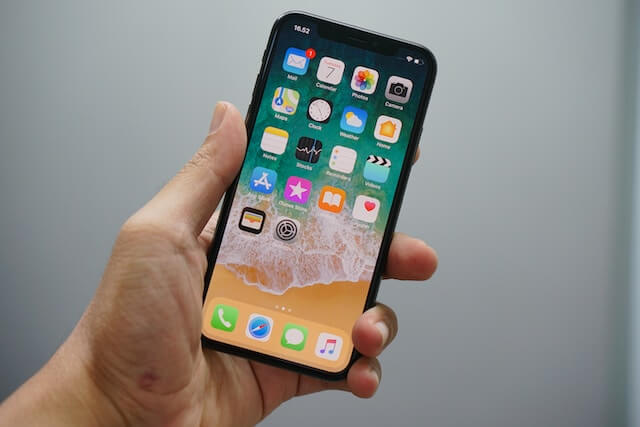Technology has come quite a long way over the years. And, just like when it started, its goal remains to this day to make life easier and more convenient for us. So, it’s only natural that most people would agree that the iPhone Face ID unlock feature has been a significant stride toward that goal.
The biggest perk of the Face ID feature is that it helps you keep your mobile device safe while making access to it an effortless exercise for you. If there is one problem though, it’s the fact that this technology can leave a little to be desired when it comes to utilizing it in your sleep. This is all the more reason why learning how to unlock iPhone Face ID while sleeping can prove to be such a big help.
Should you be able to achieve this feature, it would be considerably easier for you to get even more use out of your device at all times. So, for all iPhone X and later model users, here is everything that you need to know to unlock your iPhone with Face ID even when you’re taking a nap!
How to Unlock iPhone Face ID While Sleeping – Everything iPhone Users Should Know
The issue of being able to unlock your iPhone device even when you’re sleeping is one that has raged almost from the very most that people got used to the then sensational and revolutionary technology.
Now, for the big question that you’ve likely had on your mind since you started reading this post; can you actually even unlock iPhone Face ID while sleeping in the first place?
The short answer to that question is, “No” and there’s a very specific reason for this.
Most people configure the facial pattern for unlocking their iPhone devices with their eyes open, albeit to varying degrees. Now, because you would typically be sleeping with your eyes closed, the facial recognition software will not be able to conclusively adjudge that it’s you trying to access your device.
As such, your device would stay firmly locked. Essentially, so far the system cannot conclusively say it is you, you won’t be able to access it. Up to a point, this makes complete sense as anyone would technically want their mobile device to get the best security and protection measures in place.
However, as most iPhone users that leverage this feature would have likely come to realize by now, the fact that you can’t enter your phone while you sleep can quickly become a real pain.
Luckily, there are several convenient measures that you can adopt to efficiently bypass this problem. We’ll be delving into those extensively subsequently.
However, before we do so, let’s take a quick moment to go over how the iPhone Face ID software even works in the first place. This will not only offer better insight into why things are the way they are but it’ll also explain more effectively why the methods for bypassing the problem works the way that it does.
Understanding the Tech Behind the iPhone Face ID Functionality
This sophisticated security feature that more recent iPhone users get to enjoy is something that Apple refers to as a “TrueDepth Camera System”. It is a highly advanced facial recognition system that leverages the use of various strategically positioned sensors and light projectors to capture and collate different aspects of your facial features.
It then goes on to store that information so it can have a reliable basis for comparison, if and when that particular need arises. The way it works is that the software takes advantage of the numerous resources at its disposal to create a concise 3D map of your face. It backs that up with your camera’s Infrared Light. This in turn ensures that your iPhone Face ID is able to work easily anywhere and anytime.
How to Unlock iPhone Face ID While Sleeping With Ease – Best Methods to Use
So, time to get into the meat of things. This naturally raises the all-important question; how exactly do you get your iPhone Face ID to function like clockwork even if you’re going to be sleeping when using it?
Some of the simplest approaches that you can take to achieve that end will be discussed at length below. Keep in mind that which method of approach you end up taking should be predominantly influenced by what you’re most comfortable with. This means that you should take time to consider not just convenience but also the security factor before you settle for any particular option.
Method One – Deactivate the “Attention Aware Features” of Your iPhone
For a system as complex and as sophisticated as the iPhone’s Face ID to work as efficiently as it does, there are a number of contingencies that have to be appropriately put in place. These measures exist to help hone and enhance the efficacy with which the software performs.
An example of one such resource is the “Attention Aware Features” found on your iPhone. The primary purpose of this feature is to make sure that your device gets unlocked only when you’re specifically looking at it. Without this feature in place, the argument can be made that there would be a lot more cases of accidentally unlocking your device with Face ID.
Interestingly, this feature also inadvertently contributes to making it far more difficult to unlock your mobile device when you sleep. By turning it off, you may find it a little easier to use Face ID even while you sleep.
To turn off “Attention Aware Features”, just make your way to the “Settings” of your mobile device, find the “Face ID & Passcode” and input your passcode correctly. This will give you access to a list of options. Scroll till you find the “Attention Aware Features” function and subsequently turn it off and that’s all.
You’ll find that you’ll have considerably less trouble with getting through your Face ID the next time you’re taking a nap this way!
Method Two – Configure Your “Alternate Appearance” Settings Appropriately
The “Alternate Appearance” feature, like the “Attention Aware Features” is yet another crucial tool used to further finetune the pinpoint accuracy and operability of your iPhone’s Face ID. However, the task of the “Alternate Appearance” is to ensure that it accurately and adequately captures all the faces that you (could) make.
Think of it like when you’re configuring the fingerprint reader of your phone, laptop, or another device. Typically, any such system will ask you to place the finger you would like read in a variety of positions. This is to make sure that, no matter how you position that finger in the future, the reader is able to conclusively identify that it’s you.
Now, applying that to your Face ID, all you have to do is make sure that you include your “sleeping face” in the “Alternate Appearance” data bank as well. Once your device’s TrueDepth Camera System has captured and saved that information, you would be able to unlock your device even when sleeping without any stress.
Doing this is relatively easy as well.
You just need to make your way to the “Settings” of your device, access “Face ID & Passcode” and enter your passcode, just like before. Then, look for the “Set Up an Alternate Appearance” option and follow the prompts accordingly.
And just like that, you’re home free!
Method Three – Access Your Device with Your Passcode
We know; this method of approach is not necessarily convenient. This is more so the case when you’re battling sleep at the time. You just need to prepare ahead for this by making your way to the “Settings” of your mobile device, find the “Face ID & Passcode” and input your passcode correctly. This will give you access to a list of options. Find and activate the “Turn Passcode On” option and you’re basically set.
What to Remember When Unlocking Face ID While You Sleep
Before you rush off and implement any of the measures just highlighted, keep in mind that there are actually cogent reasons why you just might be better served not leveraging any of these options in the first place.
At the top of this list include:
- You Could Unlock Your Phone Accidentally
This is one of the biggest risks you run here. Even though most of these measures will let you unlock your phone easily, they dull the sensitivity of Face ID significantly. This means that you’re more likely to mistakenly unlock your device now.
- You Could be Compromising Your Security
Face it. Doing something like deactivating “Attention Aware Features” could severely reduce the level of security that your device enjoys.
- You Could Get Spotty Performance
Face ID works best when it is aimed clearly at your face. So, don’t be surprised if the results you get when trying to unlock it while you sleep aren’t that great.
Takeaway
And that’s all you need to know about how to unlock iPhone Face ID while sleeping! If you have any questions, please be sure to drop them in the comments section below!
Bye for now!

Kenny Trinh is a seasoned expert in the field of laptops and technology, boasting an extensive background enriched by years of hands-on experience and in-depth research. With a keen eye for innovation and a passion for staying ahead of the technological curve, Kenny has established himself as a trusted voice in the tech community. Holding a prestigious degree in Computer Science, he combines his academic insights with practical expertise to deliver valuable insights and recommendations to his readers and followers. Through his work, Kenny aims to demystify complex tech concepts, empowering individuals to make informed decisions and optimize their digital experiences.