If your a business executive of some sort, or just need to record a very important conference call. You’ll know a lot of applications don’t provide this as a standard feature. So we compiled a list of some of the ways you can record a conference call on your laptop.
Often when your on an important conference call. They can last for hours upon hours, and it can be pretty hard to keep track of everything you might have discussed in the meeting.
So that’s why recording your important conference calls make so much sense, and however obvious it may seem, we feel we need to state that you should only record the conference call when you have everyone’s consent to do so.
How To Record Conference Calls Using Skype
Skype is probably the most popular software for conference calls. Weather your using it to video chat with your friends abroad, or holding an international business meeting.
..It alerts everyone in the call when someones about to record as well, so nobody can record with another person’s knowledge either…
Luckily if you use skype, they offer a built in function that allows you to record conference calls. It alerts everyone in the call when someones about to record as well, so nobody can record with another person’s knowledge either.
First thing to do is to update to the latest version of Skype. If you don’t have the latest version, click on the link here to download the latest version.
Currently Skype video recording is only available on PC’s, sothis method won’t work for any other device. To start recording a conference call
- Click the “+” icon on the bottom right-hand corner of the screen.
- Selected the option “Start Recording”
Once you’ve done this, this will send out a notification to everyone within the call that you’ve started recording the call. And don’t worry even if you have multiple people on the call. Skype will automatically record all screens, and audio streams simultaneously.
Whenever you want to stop recording.
- Click the “+” icon on the bottom right-hand corner of the screen.
- Selected the option “Stop Recording”.
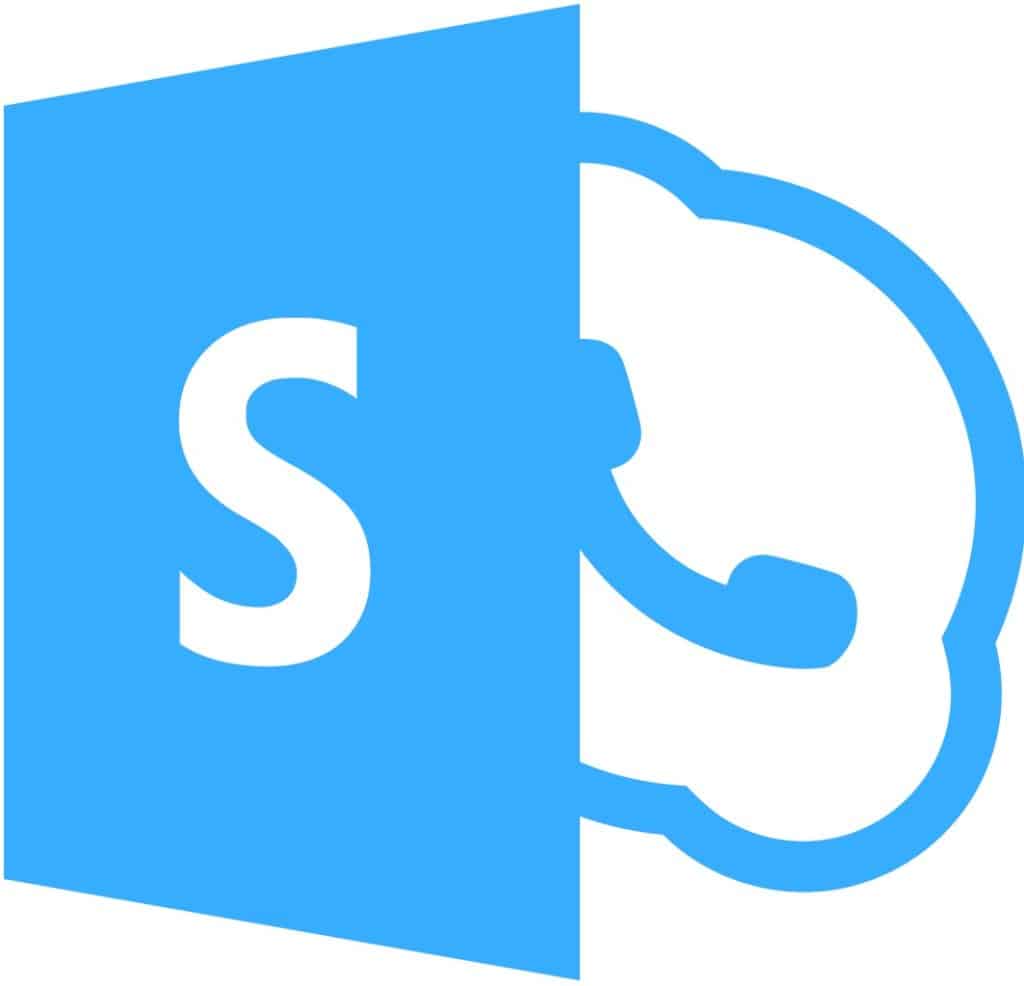
Or you can just hangout, and Skype will automatically stop recording the call. To access your recorded conference call. Go to your conference call’s chat window. There you’ll find a recording of the call.
Download New Video Conferencing Software
If the current application your using for video conferencing doesn’t support call recording. Then you can consider switching to another application.
Once such application is GoToMeeting. This application allows you to record conference calls straight from the application. To download and test GoToMeeting click on the link here.
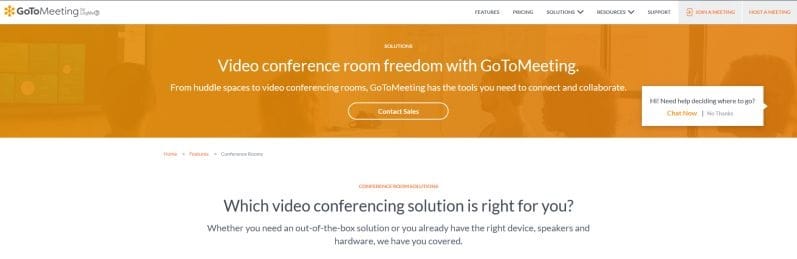
How To Record Conference Calls Using a third-party recording application.
You can also download a third party application that can allow you to record your conference calls. These applications are not guaranteed to work with every video conferencing software, and some are exclusive to working just on Skype if you can’t get its inbuilt recorder to work.
AnyCap Recorder
AnyCap Recorder is a free software that allows you to record a conference call from any application. It is essentially a screen recording application that you can use to record your conference calls.
To download the application head click on the link here. This software has a multitude of other uses as well. You can use it to record tutorials, lecture notes, or pretty much anything on your computer.
It has a multitude of options, it can record just audio or video in your preferred format. To record internal, external sounds, or both at the same time. It gives various format options, and is fairly simple to use.
MP3 Skype Recorder
If you feel you can make do with just the audio recordings of your conference calls on Skype, then MP3 Skype Recorder is a lightweight tool that should work just fine for you.
Head to the link here to download it for free. It’s completely free to use, and its pro version comes with features that most people won’t be interested in. It not works for Skype, but also for Microsoft Teams as well.
It’s a lightweight application as well so it won’t slow down your PC like a lot of recording softwares do, plus the file sizes of the recording are pretty compact as well.
The versions of Skype MP3 Skype Recorder supports are
- Skype app for Windows 10
- Skype Classic
- Skype for Desktop
- Skype for Business
You can even configure the audio settings such as sample rate, bit rate and recording mode.
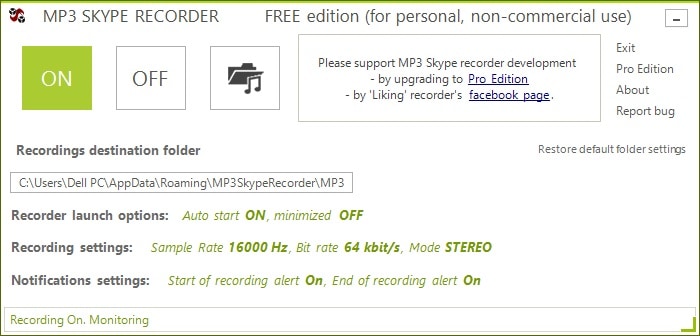
Evaer
Evear is another popular recording software for Skype. It’s a lightweight, and very easy to use software. So even your grandparents could set it up in a pinch.
Head to the link here to download it for free.Through its free trial, Evear allows you to record video conference calls, but only up to 5 minutes in length.
If you want to record for any longer your going to have to shell out $20 for the premium version. Once a call has started it should show up automatically on your Evaer window.
ECamm Call Recorder
The two softwares that we described above were exclusively for Windows. But if your on a Mac, we’ve got you covered as well.
Head to the link here to download it for free to sign up for a free trial, or buy it for 40$. Just download, and install the program as you normally would any other.
…Whenever you want to start recording a call, just press the record button, and let the software do its magic…
Once installed open up Skype. Once its open you’ll a new window will open right alongside it automatically. Whenever you want to start recording a call, just press the record button, and let the software do its magic.
ECamm Call Recorder also allows you to mess around with the recording settings such as resolution, format etc. It might be a tad expensive, but if your in real need of a way to record your conference calls, this wont let you down.
Conclusion
So given our list of extensive solutions you should now be easily able to record any conference calls you make, no matter what platform your on, or what application that you use.
Tell us by leaving a comment down below what option you used.
Hassaan has been passionate about technology for as long as he remembers, and aims to provide you with all the information you need to find the right laptop for you.
