If you have a mundane looking laptop whose looks and performance you want to spice up to be more like a gaming laptop. Then here’s our short but detailed guide on how to make your laptop look like a gaming laptop.
There are a plethora of ways you can make your laptop look and feel like its a full fledged gaming powerhouse. These include:
Adding a Laptop Skin or Decal
Change Your Wallpaper/Add themes
Upgrade Your Ram
Replace Your Thermal Paste
Download Overclocking Software
Installing an SSD
Adding an External GPU (Thunderbolt Equipped Laptops)
Just note that the tips and methods we are about to detail might give your laptop a major aesthetic upgrade but performance generally might not improve more than a few fps within your games unless your laptop has support for an external GPU.
Adding a Laptop Skin or Decal
Adding a skin or decal to your laptop can be one of the easiest ways to give your laptop a custom and unique flair. Skins come in all different forms of textures and aesthetics. These range all the way from a sleek carbon fiber finish to a classic wood oak finish.
Some of the most popular skin and decal companies include
- dbrand
- Slickwraps
- Amazon / AliExpress
dbrand
If your a technology enthusiast and you regularly watch technology YouTubers, then you might have heard them talk about dbrand before. Its a Canadian based company that prides itself on the quality and precision of their skins that are famous the world over.
To head to their website click on the link here. Currently they include a limited selection of skins for laptops, but if you have any of the laptops mentioned on their website. You won’t find a better quality skin on the internet.
They have a multitude of options you can choose from ranging all the way from carbon fiber, wood grain finishes to even metallic finishes.
Slickwraps
Slickwraps is an equally great company that provides skins for devices ranging all the way from phones to even drones and PC computer cases.
They mostly support laptops from Apple, Microsoft and Razer. To check out which models head to their website by clicking on the link here.
If you’re looking for skins that are purely gaming focused, this might be a decal company for you. Slickwraps has multiple options ranging all the way from Hero series to the Villian series that showcase to people what an avid gamer you are!
Amazon / AliExpress
If you can’t find your specific laptop model on any of these sites then chances are that if you just type in laptop skins on AliExpress or Amazon. You’re bound to find a meriade of skins that you can choose from.
Change Your Wallpaper / Add Themes
Doing something as simple as changing your wallpaper or adding a theme to your laptop can easily give your laptop more of a gaming flair. Just as long as you choose the correct wallpaper!
Wallpaper Craft
Wallpaper is a craft where you can download a series of gaming focused wallpapers in up to 4K resolution. There are also various other categories of wallpapers that you can choose to explore from.
To view the wallpapers available on Wallpaper Craft click on the link here.
Wallpaper Engine
Wallpaper Engine is an application on Steam that allows you to set static or animated Wallpapers on your laptop.
So even when your desktop is idle the flair of a moving background wallpaper with an animation like a space shuttle hurtling across the empty confines of space is sure to invoke that gamer aesthetic.
To download Wallpaper Engine click on the link here.
Upgrade Your Ram
..Upgrading the RAM is one of the surefire ways of having your laptop feel more like a gaming laptop…
While most components in a laptop are not upgradable, the RAM almost always is. Unless you’re running a Macbook or something. Then you’re out of luck. Upgrading the RAM is one of the surefire ways of having your laptop feel more like a gaming laptop.
The days where 8GB of RAM was considered more than enough for gaming are slowly but surely fading. Nowadays 16GB has become the standard, and even a fairly budget laptop has support for at least 16GB of ram.
When purchasing new RAM for your laptop you have to make sure you’re buying the right DDR version and speed for your specific laptop. To check these details.
1. Press the Windows Key + Shift + Esc key together to open Task Manager
2. Click on Performance on the upper hand tab.
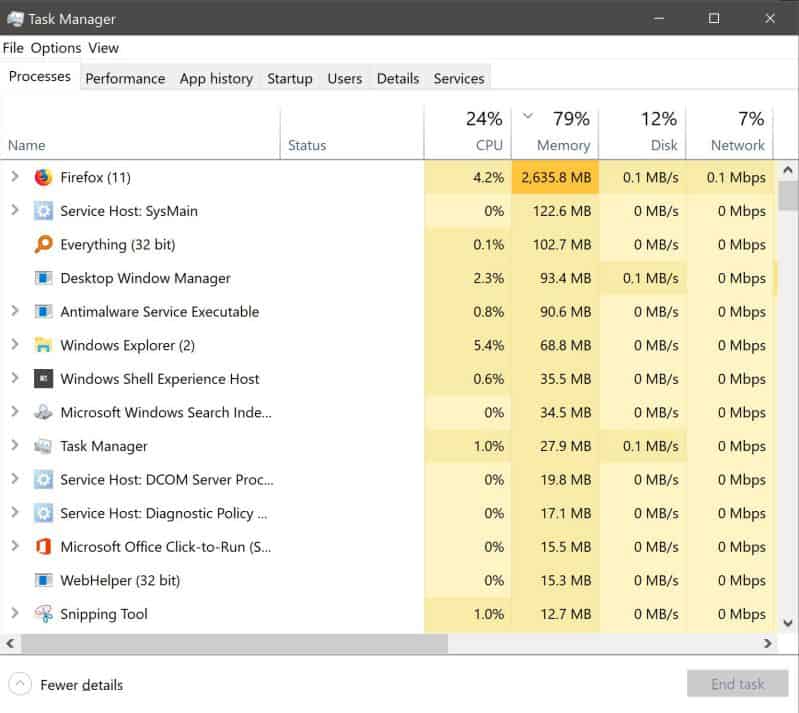
3. You will be presented with information like this.
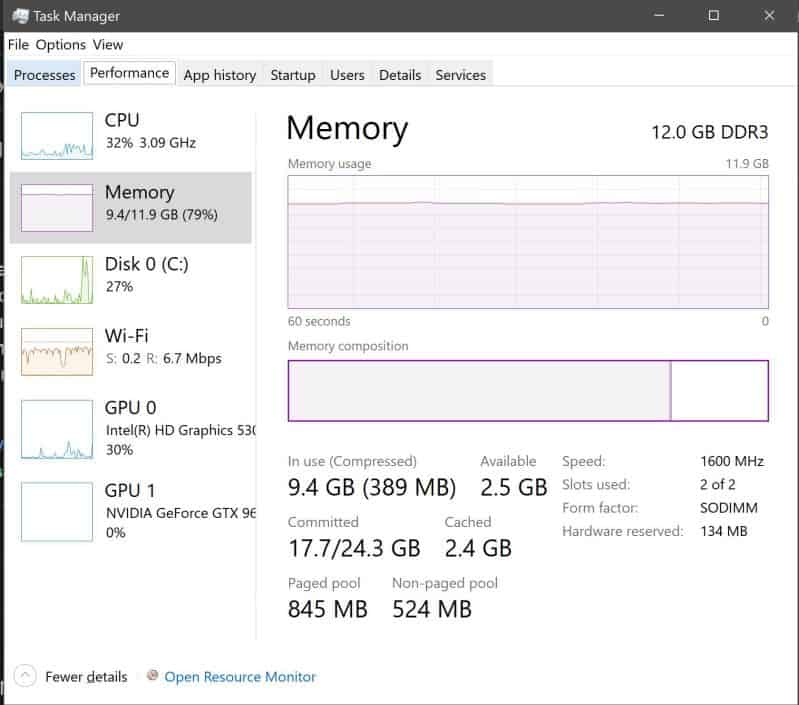
4. On the top right hand corner of the Window it will tell you which DDR ram you have, in this case it is DDR3.
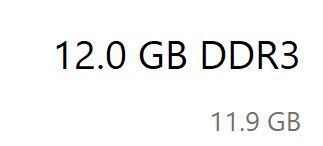
5. In the lower right hand corner of the Window it will tell you the speed and how many RAM slots in your motherboard are used up. In this case speed is 1600Mhz and 2/2 slots are filled.
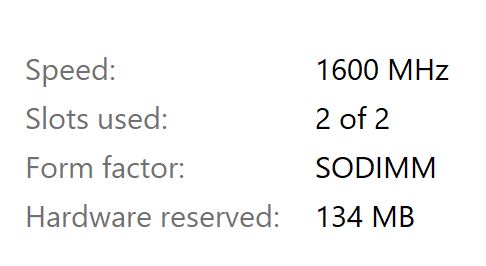
Replace Your Thermal Paste
If your laptop is a few years old now. Then chances are that the thermal paste within your laptops cooling system is in crucial need of replacement.
If you don’t know what thermal paste is it is the paste through which heat is transferred from your CPU and GPU to the cooling system. Once it starts getting old, it becomes less efficient at this thermal transfer process.
So once you replace your thermal paste you can not only improve the temperatures of your laptops CPU and GPU, but also improve the performance within games by a few FPS so your laptop can feel more like a gaming laptop.
Replacing your thermal paste requires considerable disassembly of your laptop. So if you’re not experienced with laptop disassembly or repair we recommend having a professional do it for you.
Download Overclocking Software
Overclocking software can be a great way to get a little bit of extra performance out of your laptop to make it feels just as fast and smooth as a full fledged gaming laptops.
Please do note that any tweaking you do to your laptop using the following software should be done at your own risk and discretion.
MSI Afterburner
MSI Afterburner is probably the most popular GPU overclocking software on the market right now. It provides you in depth control over variables such as core clock, voltage and as well as GPU fan speeds.
Using this software you can even increase the fans speeds alongside overclocking, just to get that extra bit of performance. To download it head to this link. Scroll down to the bottom of the page and download MSI Afterburner.
For MSI afterburner to work your also going to need to download Riva Statistics Tuner, if you want to utilize its extra features such as an on screen display for displaying statistics like CPU speed or GPU temperature. Head to the link here to download it.
Installing an SSD
An SSD is now a necessity. If you’re still using an old mechanical hard drive, then upgrade to an SSD right away!
The performance boost that you get just by switching to even a SATA based SSD is exponential. An ordinary 5400RPM hard drive can achieve around 100mbps read and write speeds.
While an average SATA based SSD goes all the way up to 500mbps read and write. That’s 5 times the performance of a hard drive.
..there’s no better upgrade that you can do other than getting an SSD…
If you want your laptop to feel more like a gaming laptop then there’s no better upgrade that you can do other than getting an SSD.
Adding an External GPU
This method will only work if your laptop comes equipped with a thunderbolt 3 port. Most modern laptops from the past 2 years come with this feature. So if your laptop is any older than that this probably won’t work for you.
If you don’t know what an external GPU is, it is an enclosed case that comes with its own power supply and desktop grade GPU. All you need to harness the power of this GPU is a thunderbolt 3 cable.
Some popular thunderbolt 3 based external GPU enclosures include the
- Razer Core X
- Gigabyte AORUS Gaming Box
- Akitio Node – Thunderbolt3 eGPU
Once you purchase one, just hook it up via thunderbolt 3 to your laptop, install a few drivers, restart your pc. And voila, your laptop now has a full fledged desktop GPU that you can use to pawn noobs in online multiplayer.
Conclusion
So after reading through our short but detailed guide you should be pretty easily able to make your ordinary and mundane laptop look and feel like a gaming laptop.
What methods did you follow from this guide to make your laptop look cooler and perform more like a gaming beast? Be sure to tell us in a comment down below. Also if you feel we missed out on anything, leave that down in the comments too!
Hassaan has been passionate about technology for as long as he remembers, and aims to provide you with all the information you need to find the right laptop for you.
